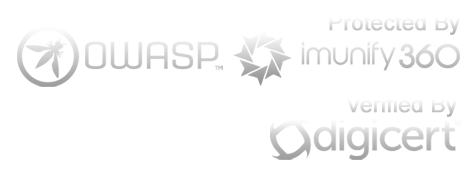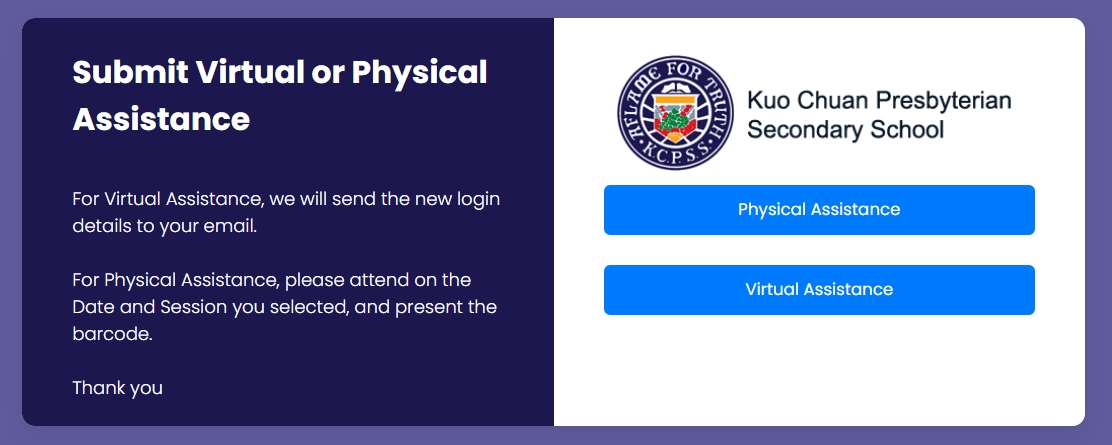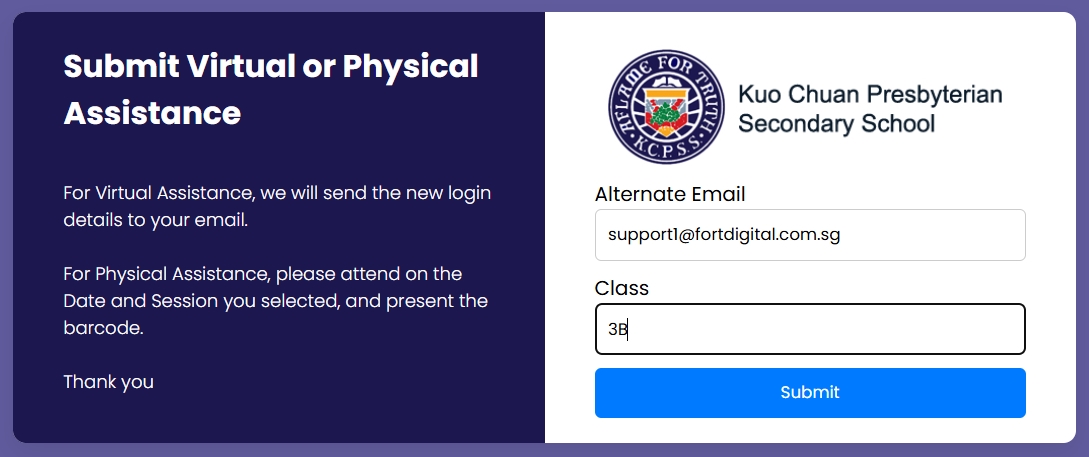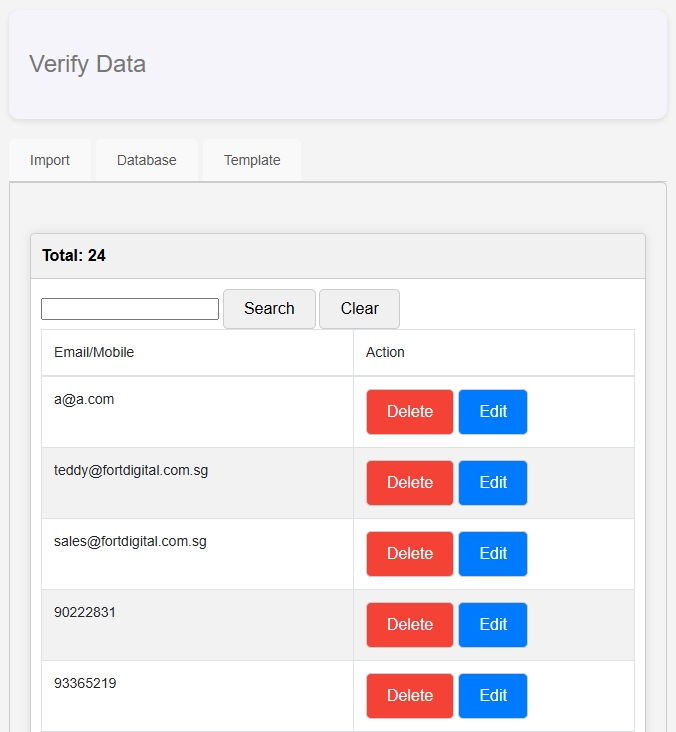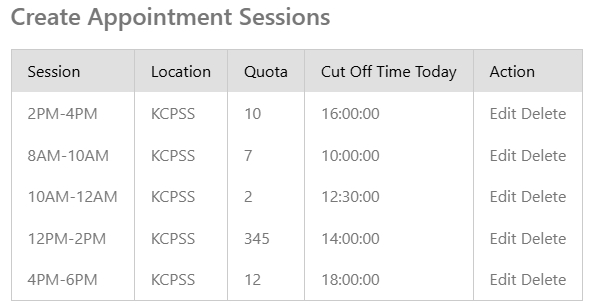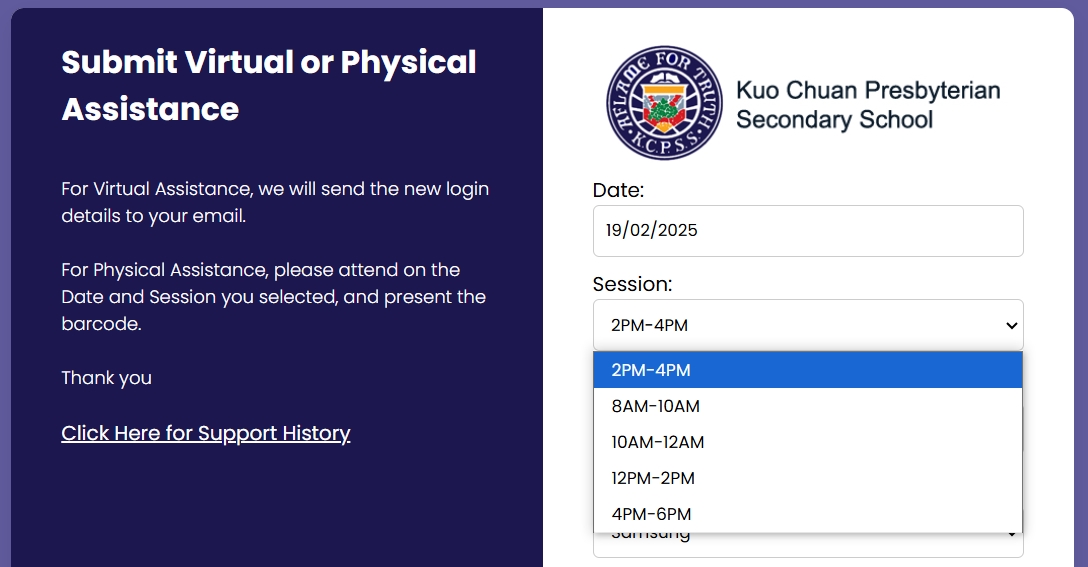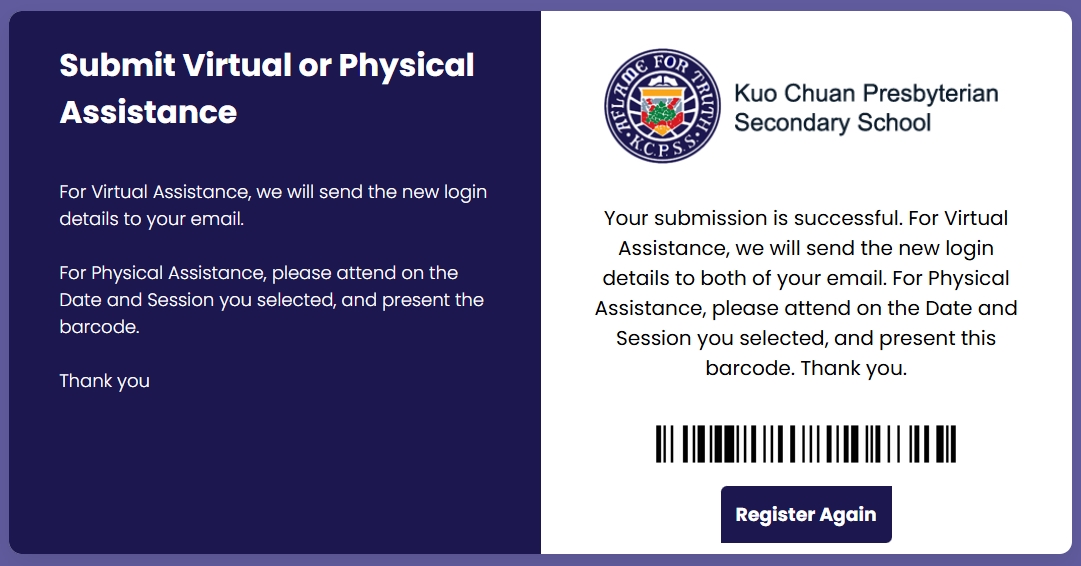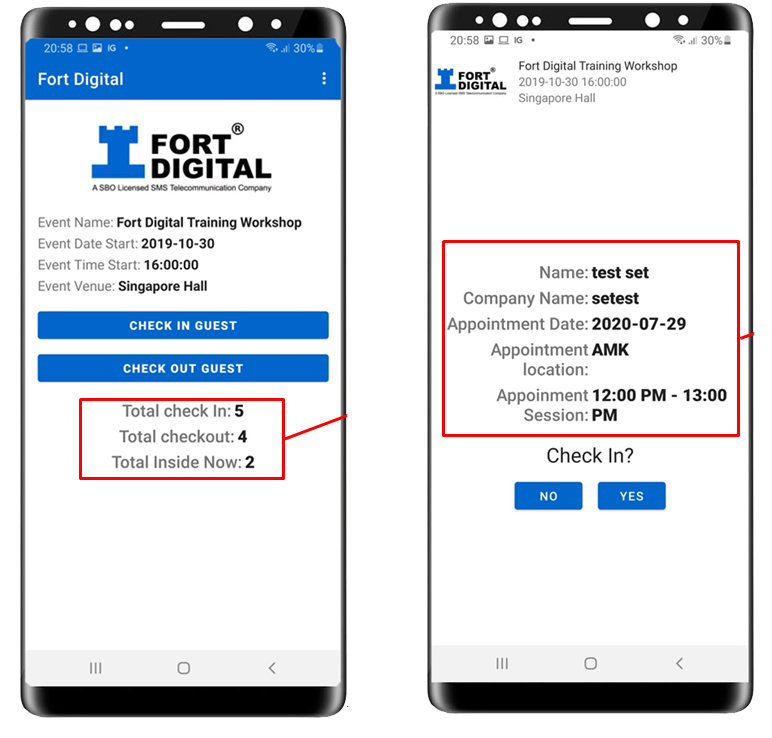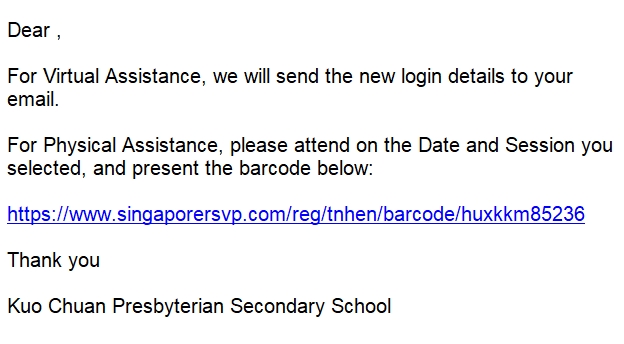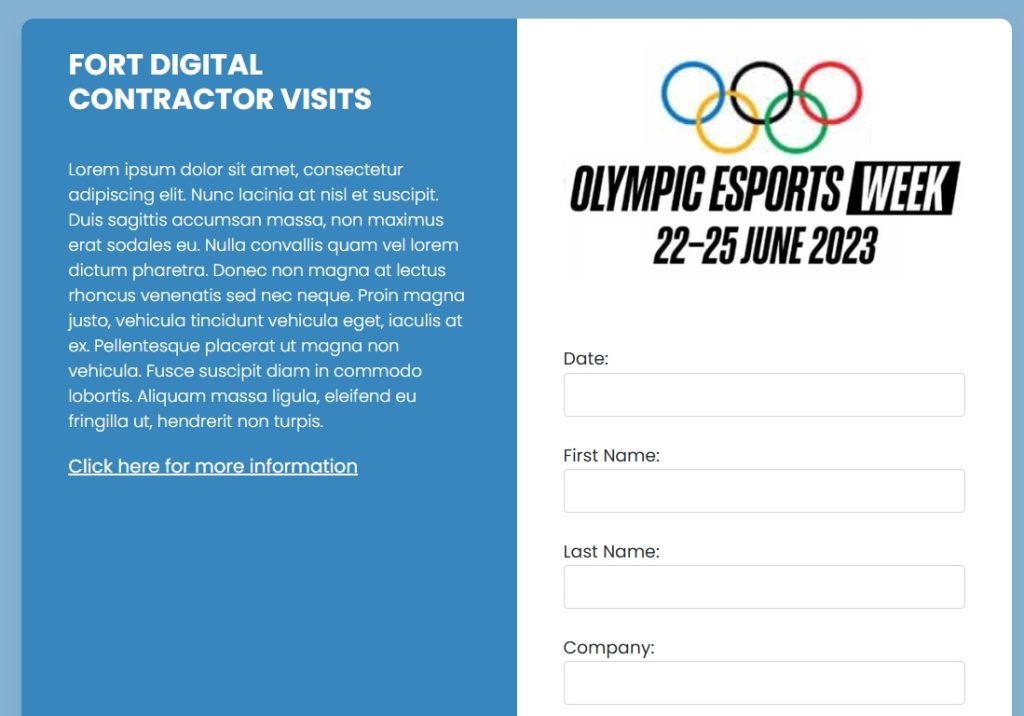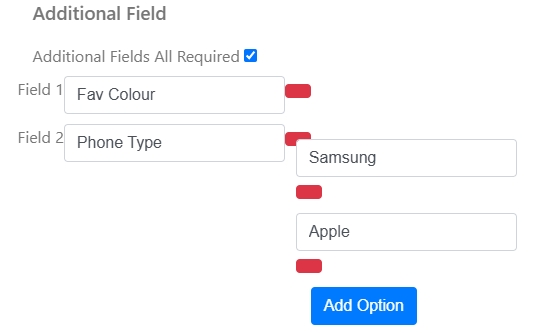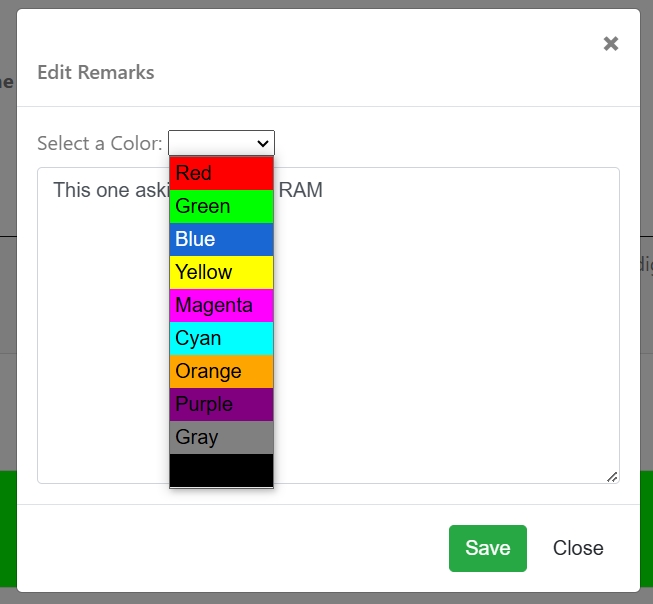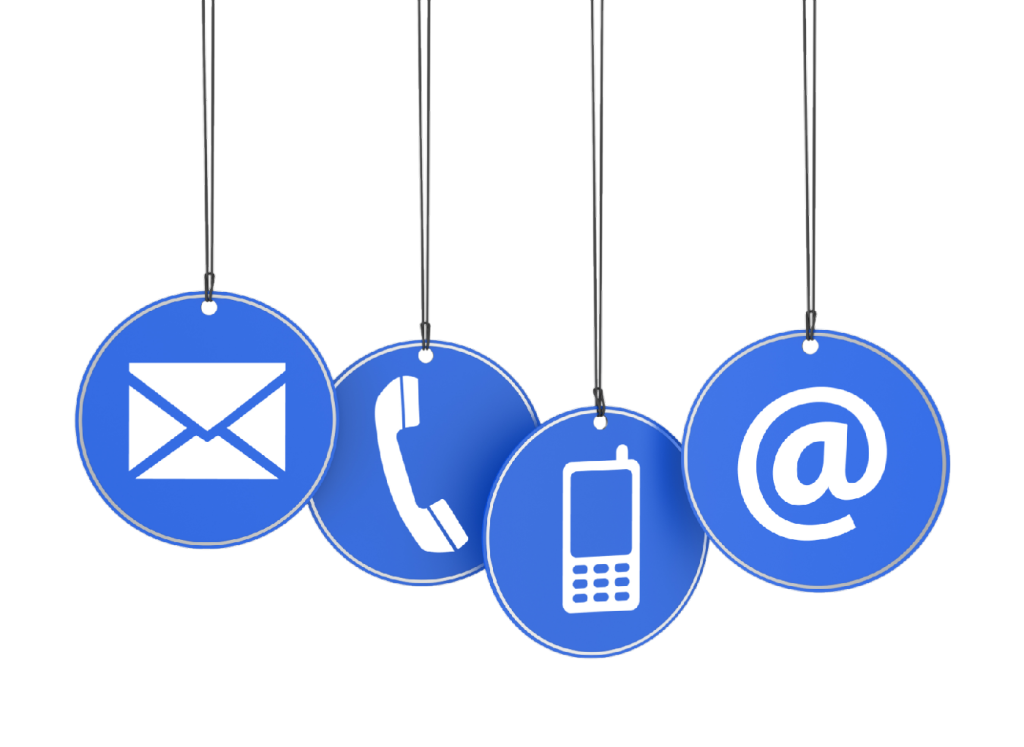Case Study :
Kuo Chuan Presbyterian Secondary School
Kuo Chuan Presbyterian Secondary School supports hundreds of students and staff but faces space and time limitations for in-person assistance. With Fort Digital’s Support Ticketing Booking System, they can now book Physical or Virtual Support. For Physical Support, users select a Date, Location, and Session for an in-person meeting. For Virtual Support, they enter their Email and Alternate Email and receive assistance via Email or SMS—streamlining support efficiently. We can verify a student’s email or mobile number before allowing them to book by uploading a pre-approved database in advance.

Book Physical or Virtual Support
Allow customers or students to choose the type of support they need. If they opt for Physical Support, they can schedule an in-person meeting by selecting a Date, Location, and Session. If they prefer Virtual Support, they simply enter their email address and will receive assistance via email or SMS. You can turn off Physical Support and keep only Virtual Support, or vice versa, depending on your needs.
Physical Support
For those selecting in-person support, they can book a session by choosing a Date, Location, and Session Time. As an admin, you can define multiple locations and session slots, each with a quota limit to manage capacity efficiently.
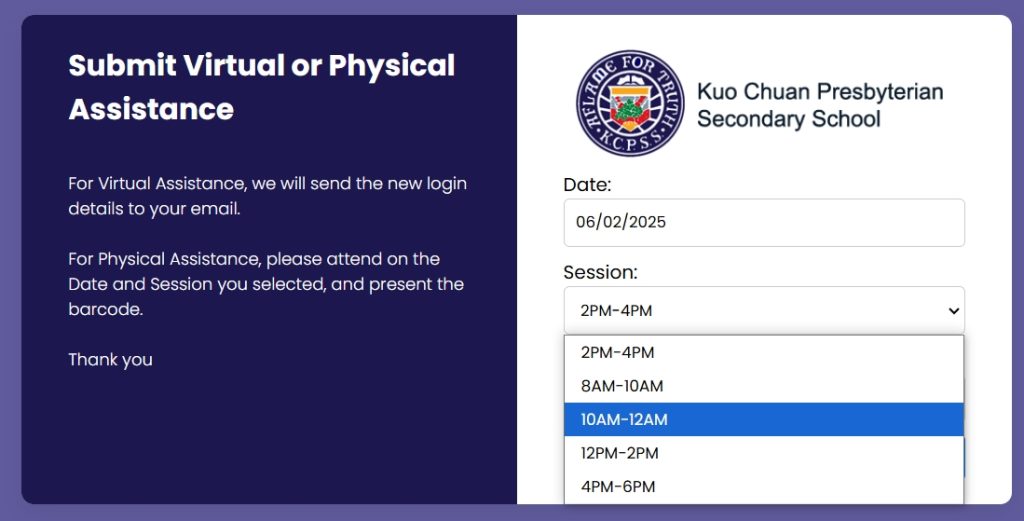
Email or Mobile Number Verifications
If you want to restrict support ticket submissions to only registered members, staff, or students, you can import their email or mobile number into the system and enable validation/verification. This ensures that only authorized users can submit tickets.
On the submission page, users must enter a matching email or mobile number from the registered list. If the details do not match, they won’t be able to submit a support ticket.
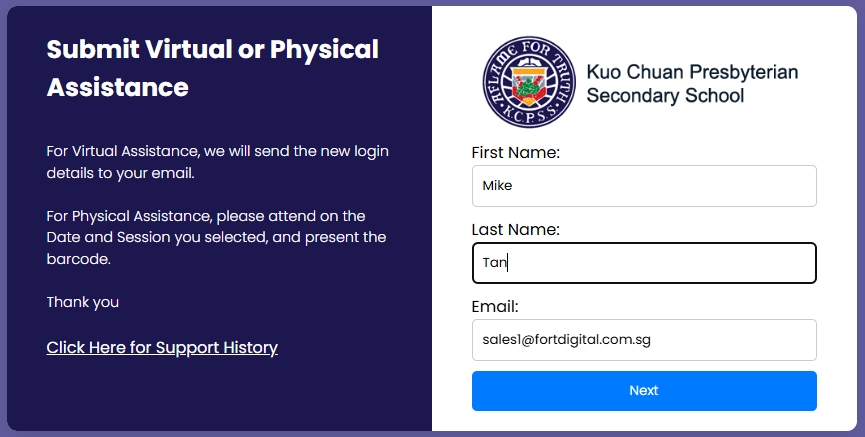
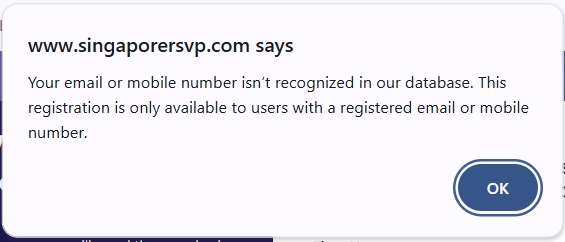
Barcode Ticket
After submitting a booking, users instantly receive a barcode ticket. Admins can scan this barcode using a dedicated Mobile App upon arrival, displaying the Booking Date, Location, and Session. If any of the details are incorrect, admins can reject the entry due to an incorrect Date, Location, or Session.
Add Extra Fields
If you need additional fields during registration, you can add as many as you want in setting page. This allows for a fully customizable registration process based on your requirements. Available field types include: Fill-Up Field (for text input), Drop-Down Menu (for selectable options), and Calendar Field (for date selection)
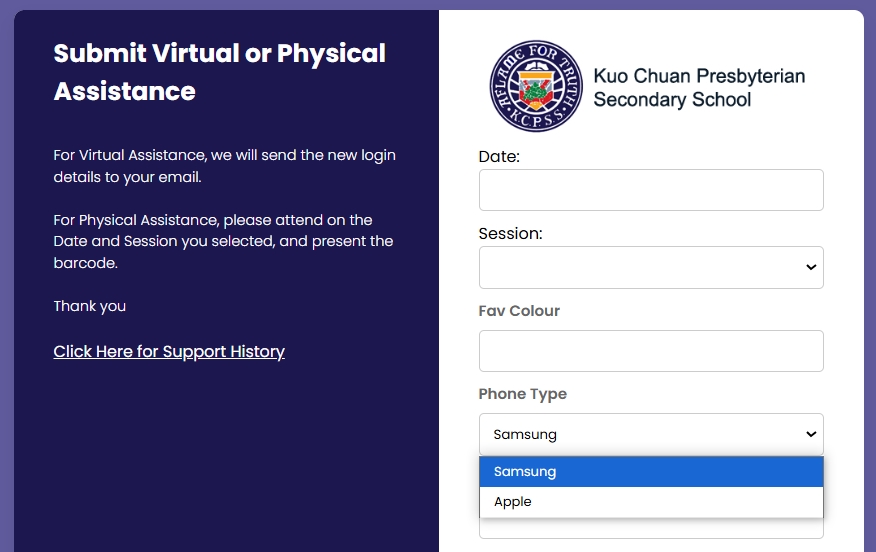
Support Ticket History
Both admins and customers can view the entire support conversation history, ensuring transparency and seamless communication. Both parties can log in to view the conversation history and reply to each other. To make it easier to read, messages with a blue background indicate replies from the user.
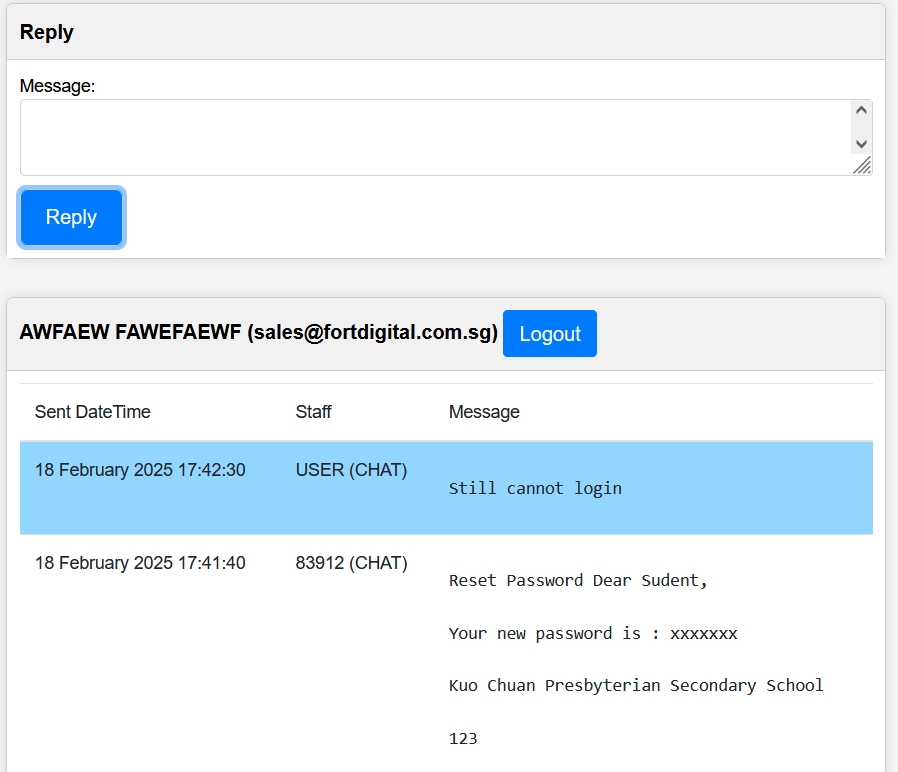
Admin & Support Staff Roles
Create separate support staff logins with restricted access. Support staff can only respond to tickets but cannot modify system settings, ensuring admin-level controls remain secure. Every conversation will display which staff member responded, ensuring full accountability. If any mistakes occur, they can be easily traced back to the responsible person.
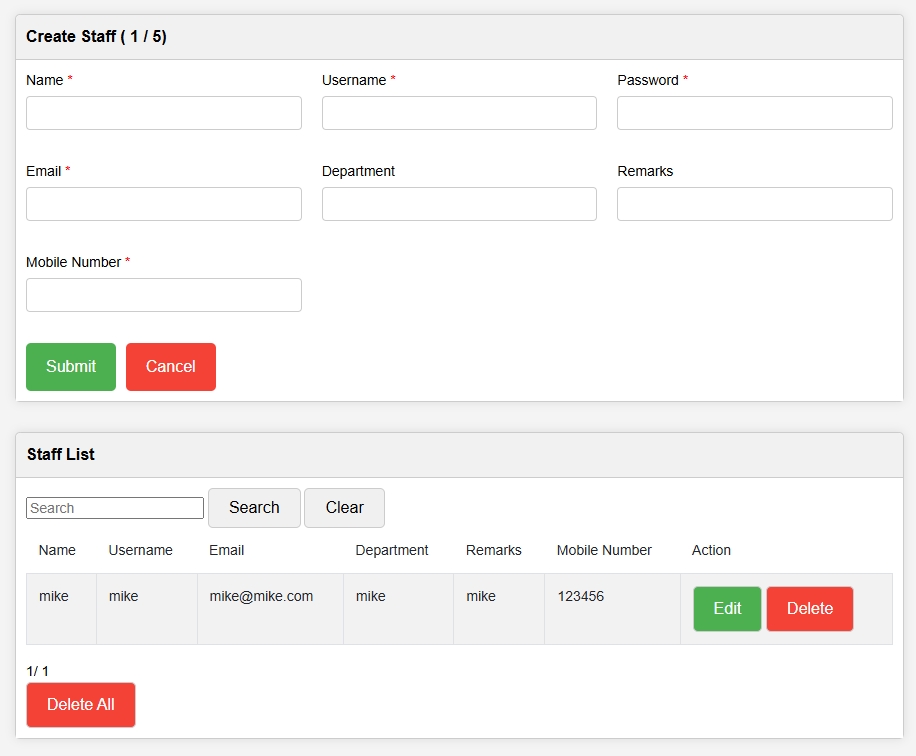
Agree to Terms and Conditions
Users must agree to your Terms and Conditions before they can proceed with booking. You can easily edit the Terms and Conditions in the Settings page, allowing you to update them as needed.
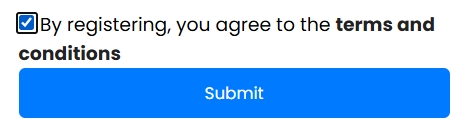
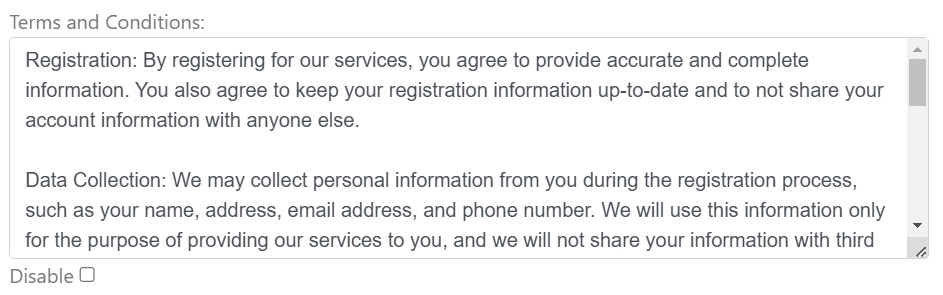
Custom Functions
We understand that no system is perfect, and you may have specific requirements or need additional features tailored to your needs. Simply reach out to us for a discussion, and we can customize new functions or enhancements for you at an affordable cost.