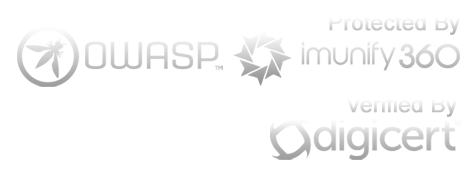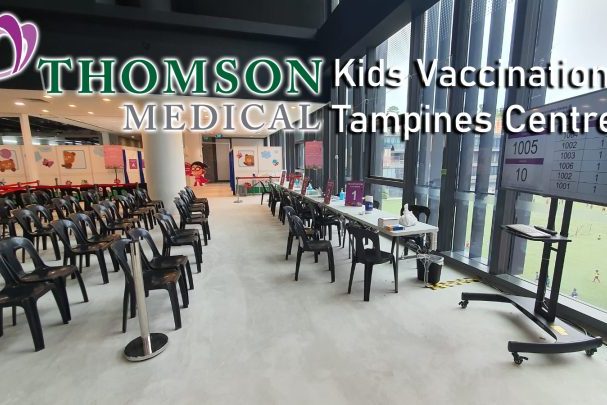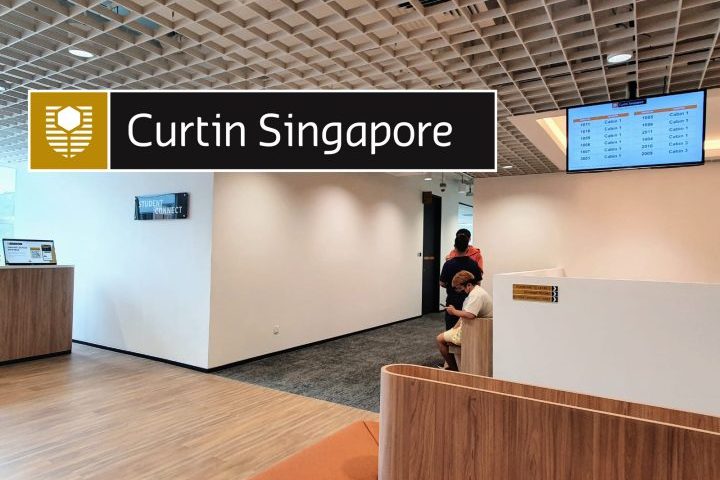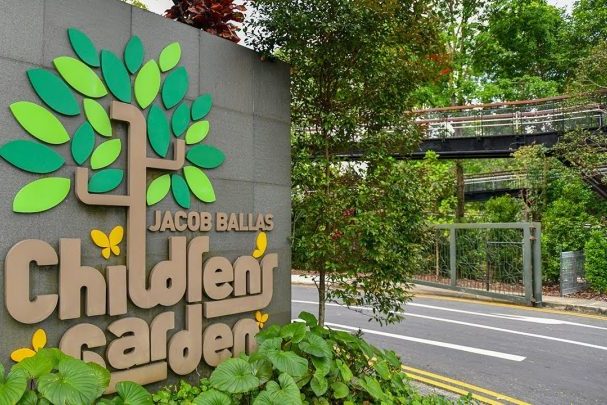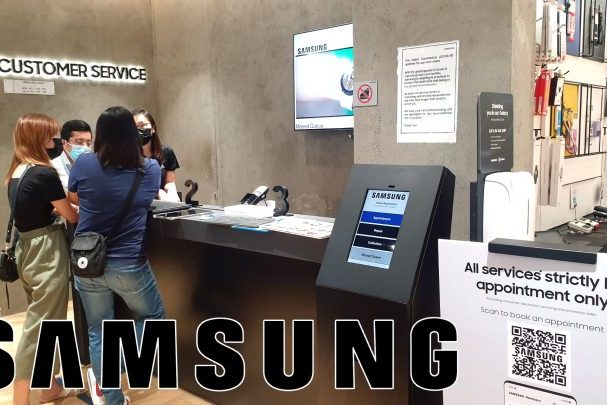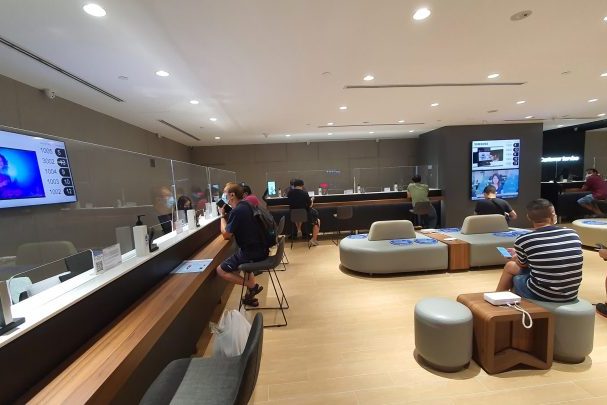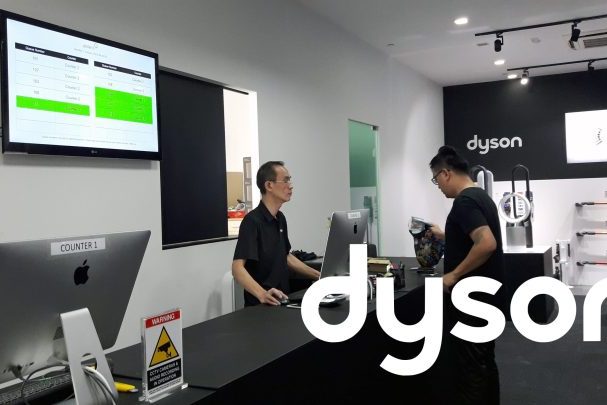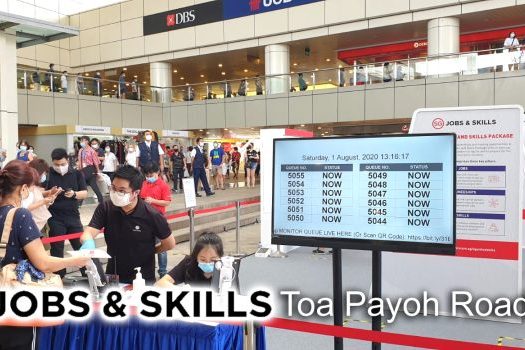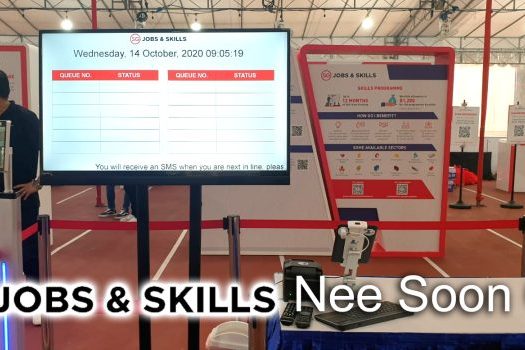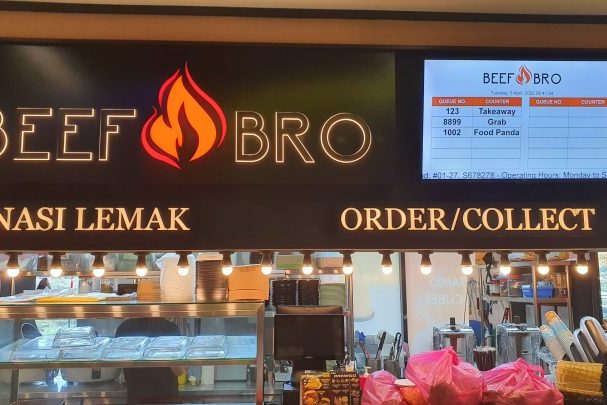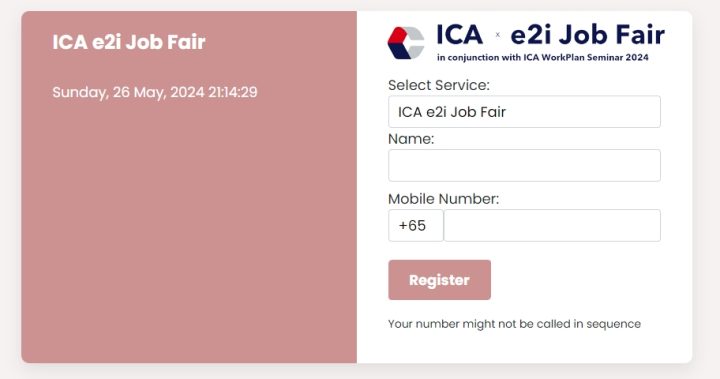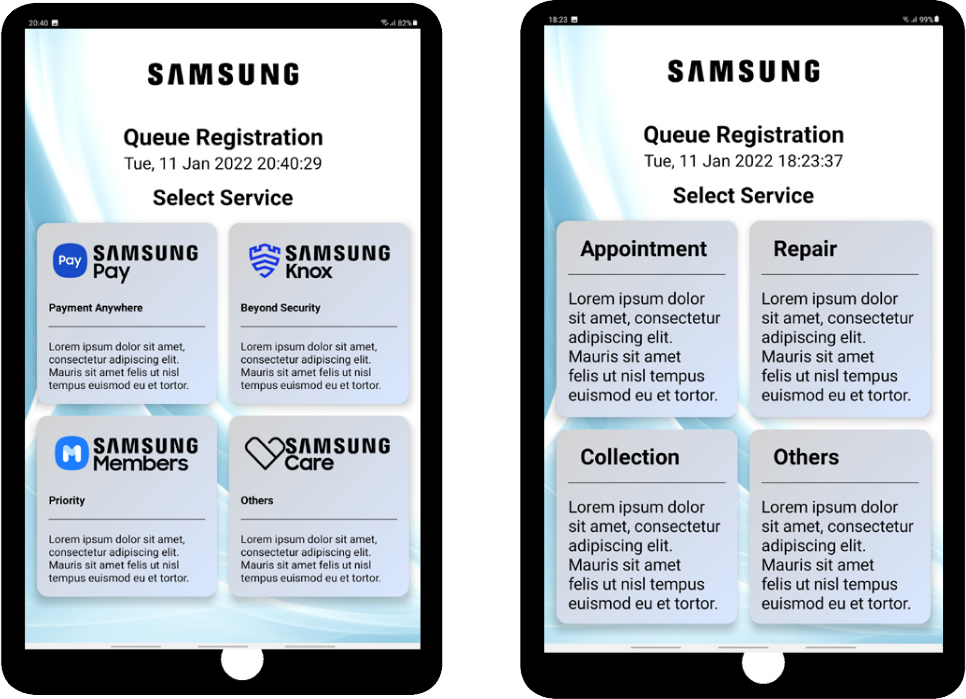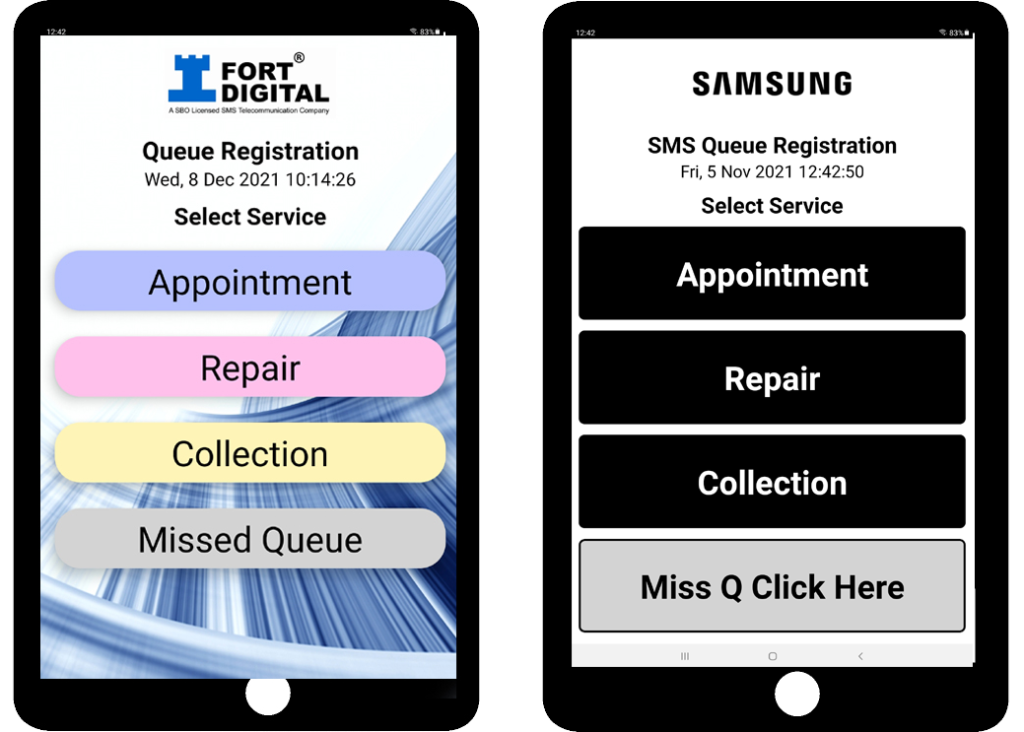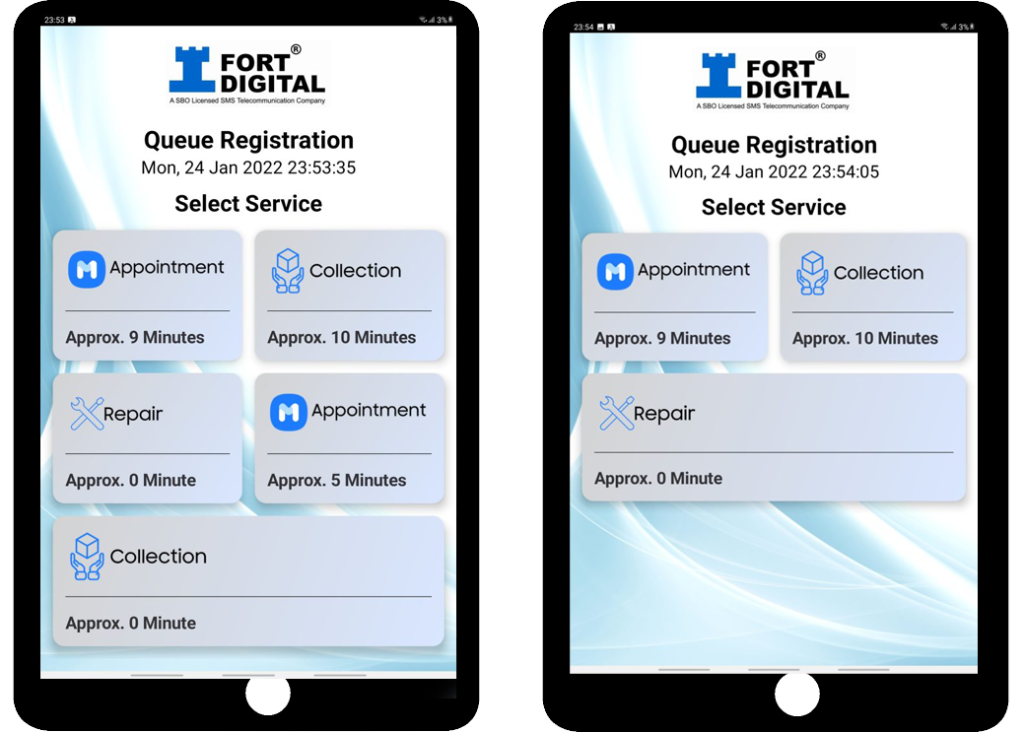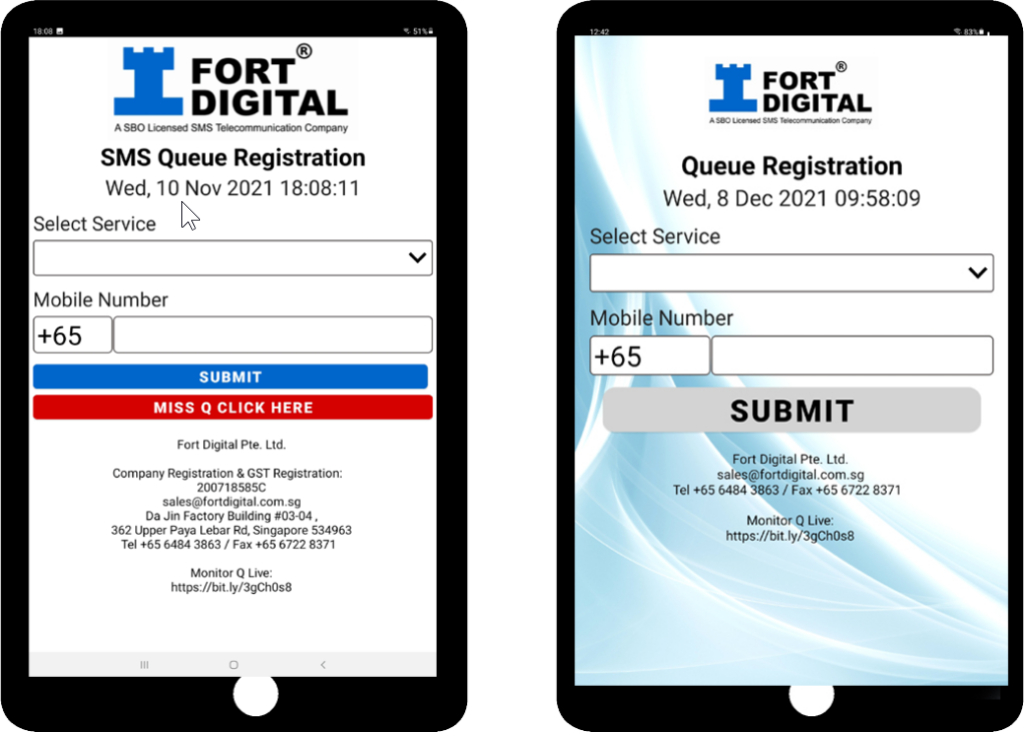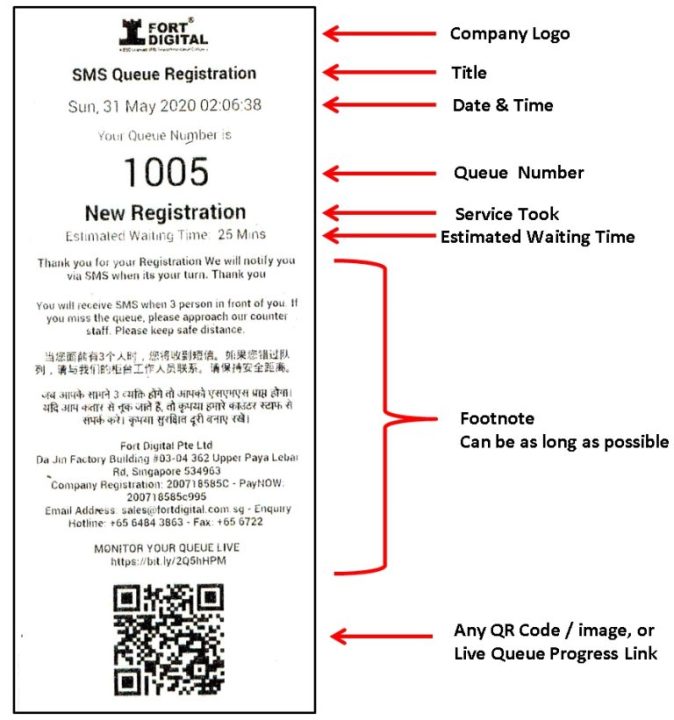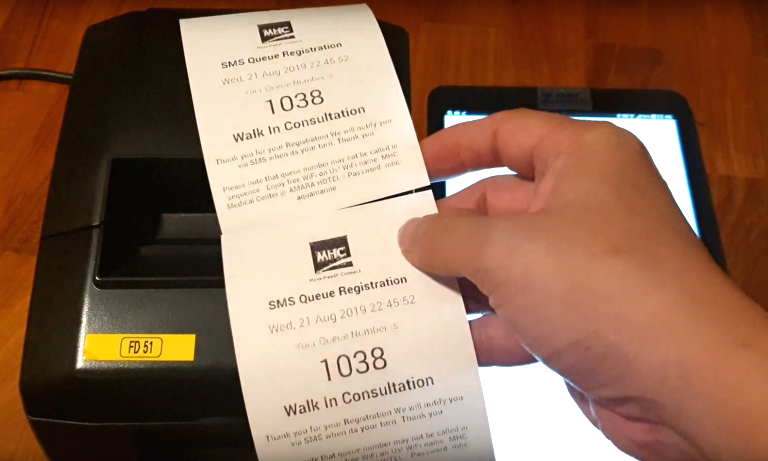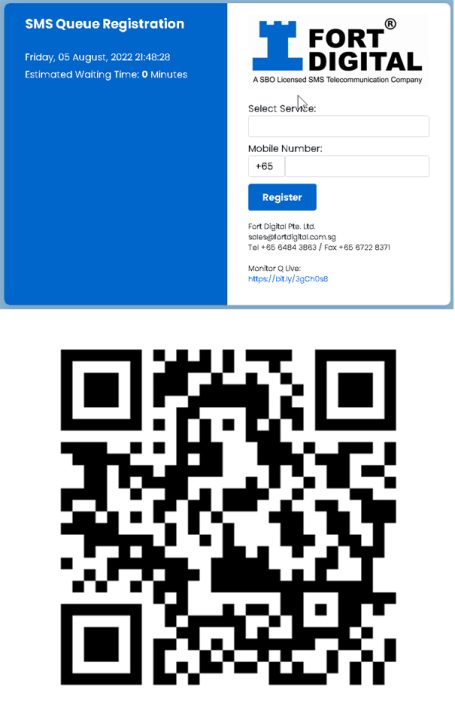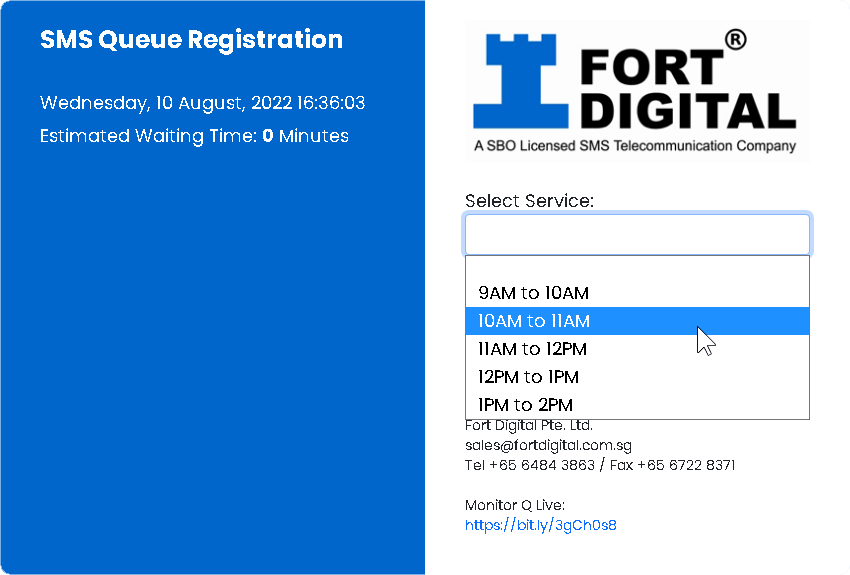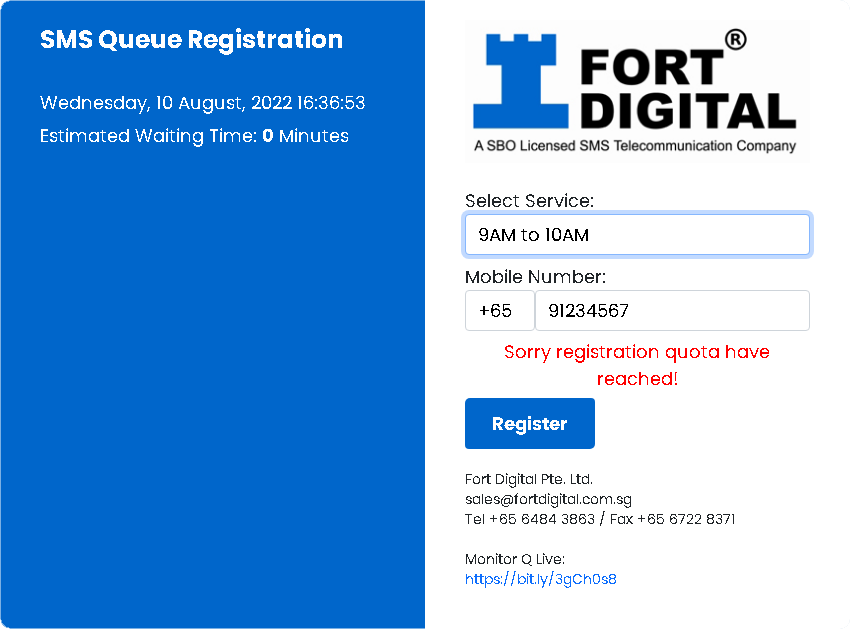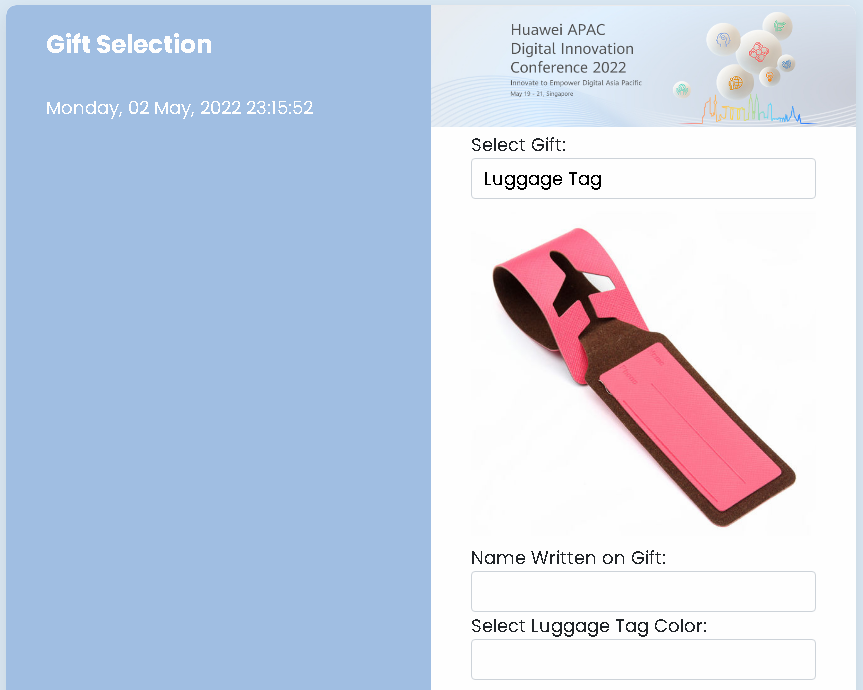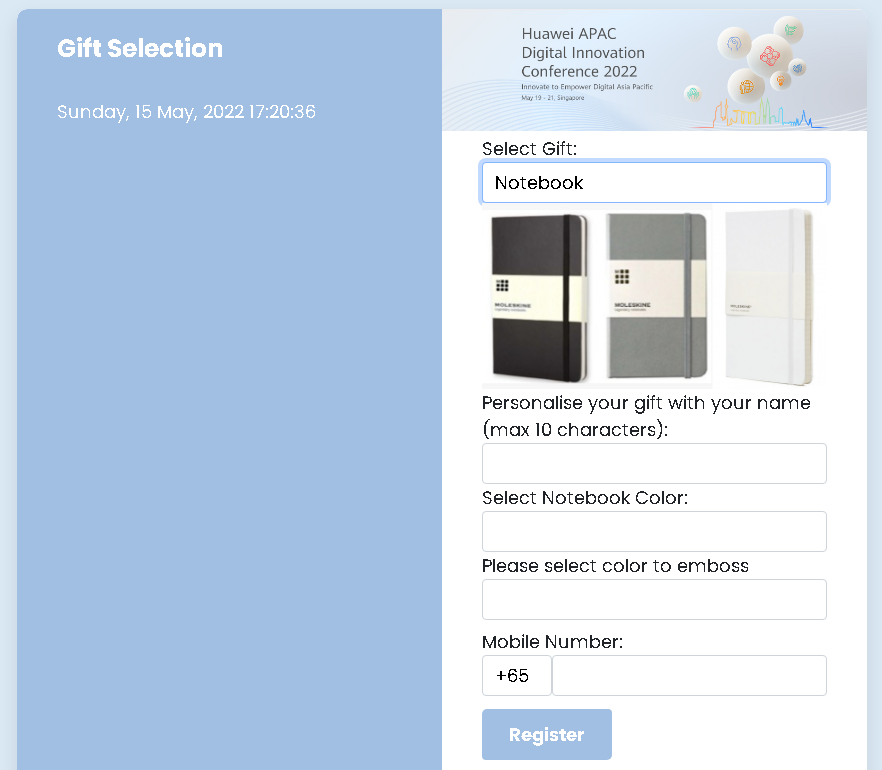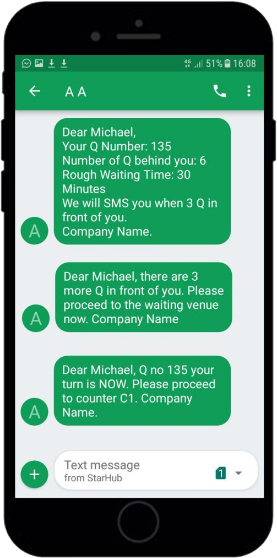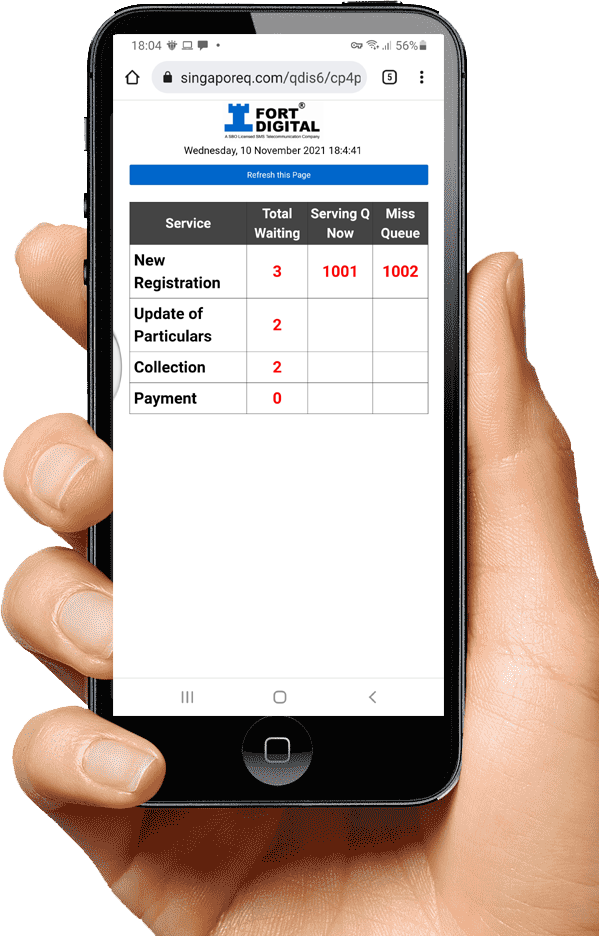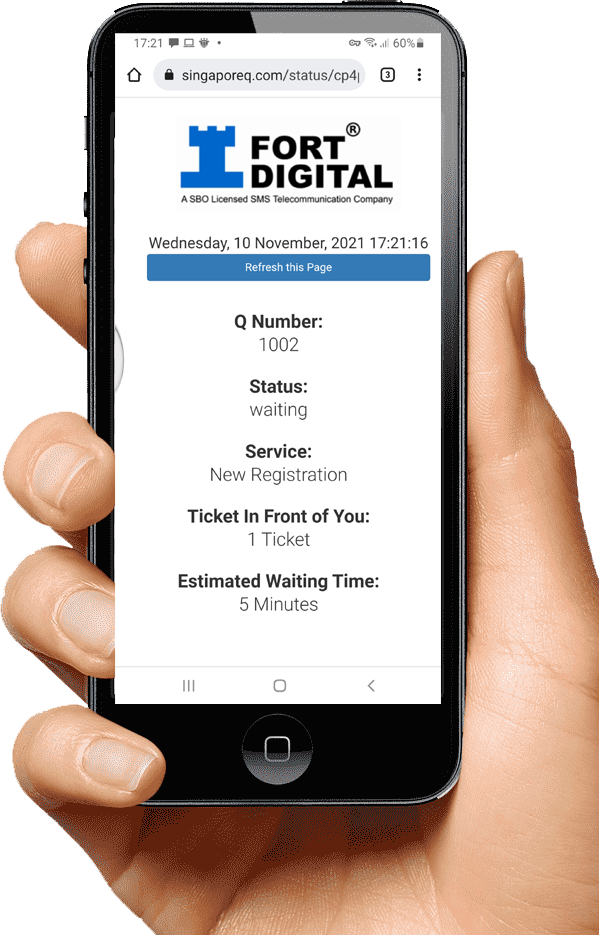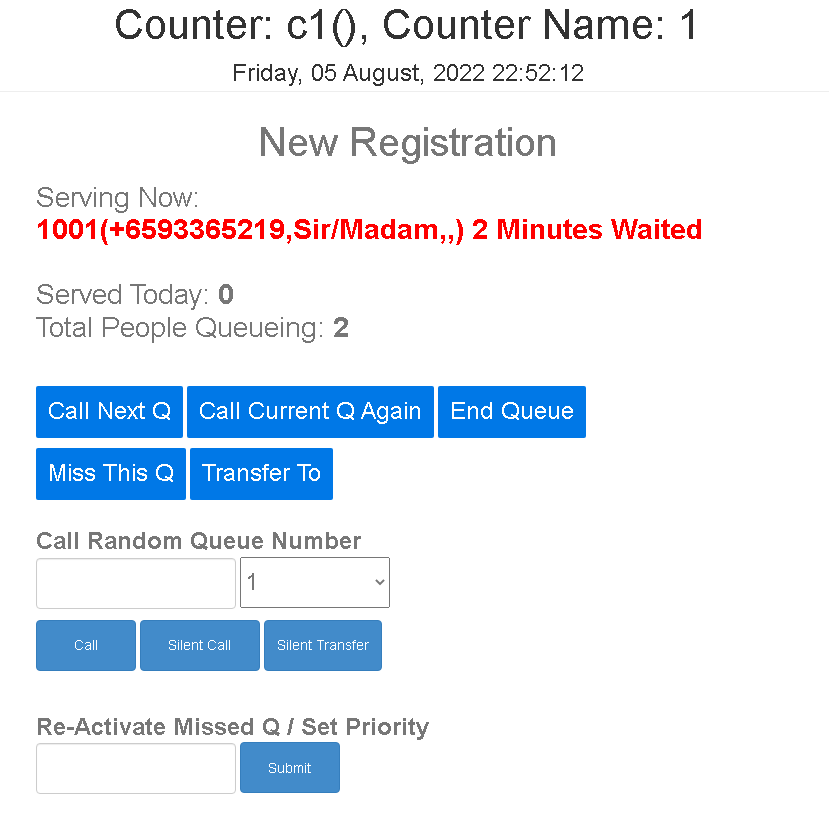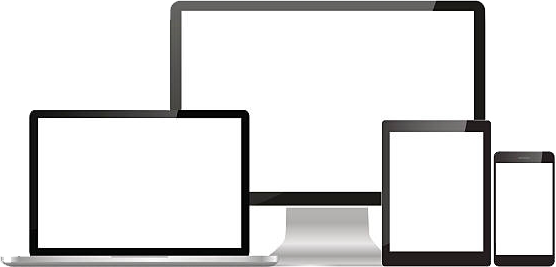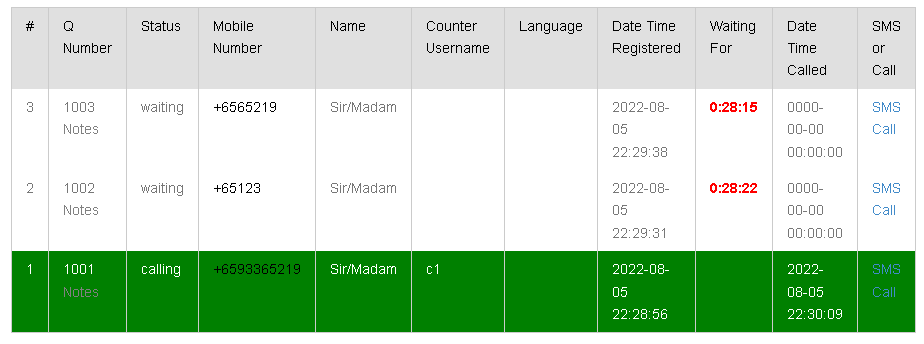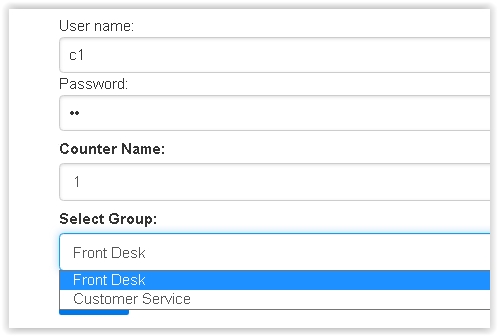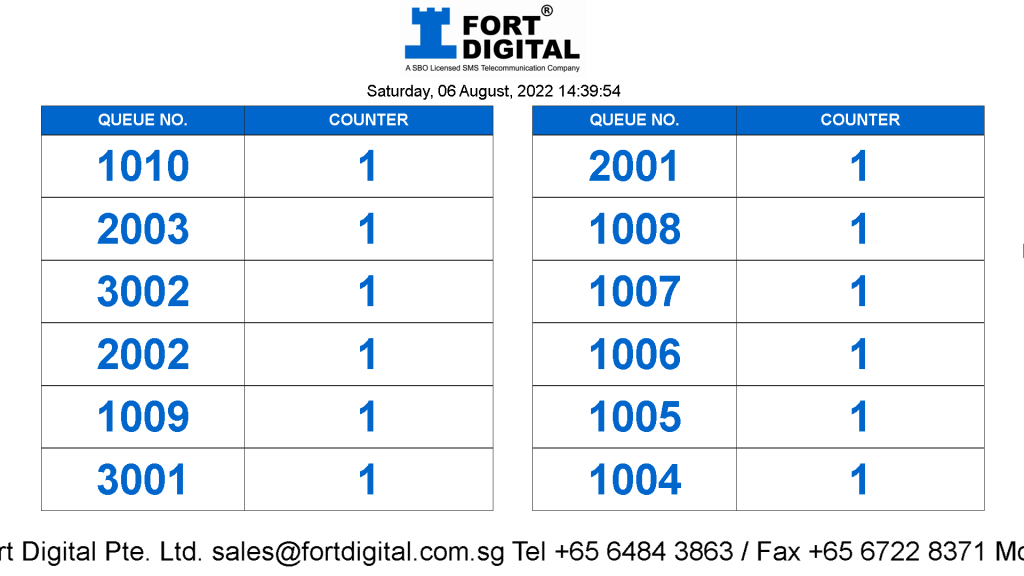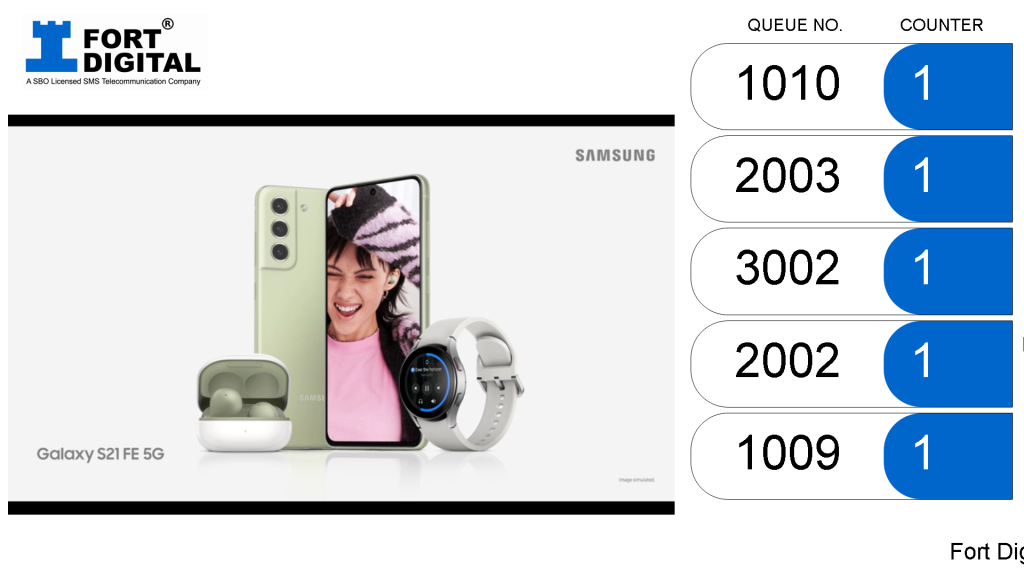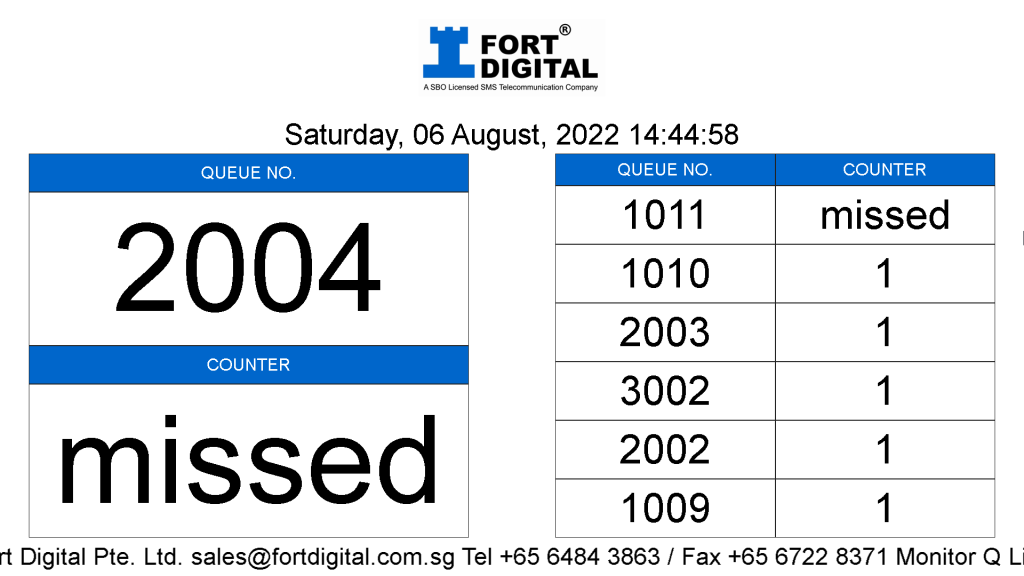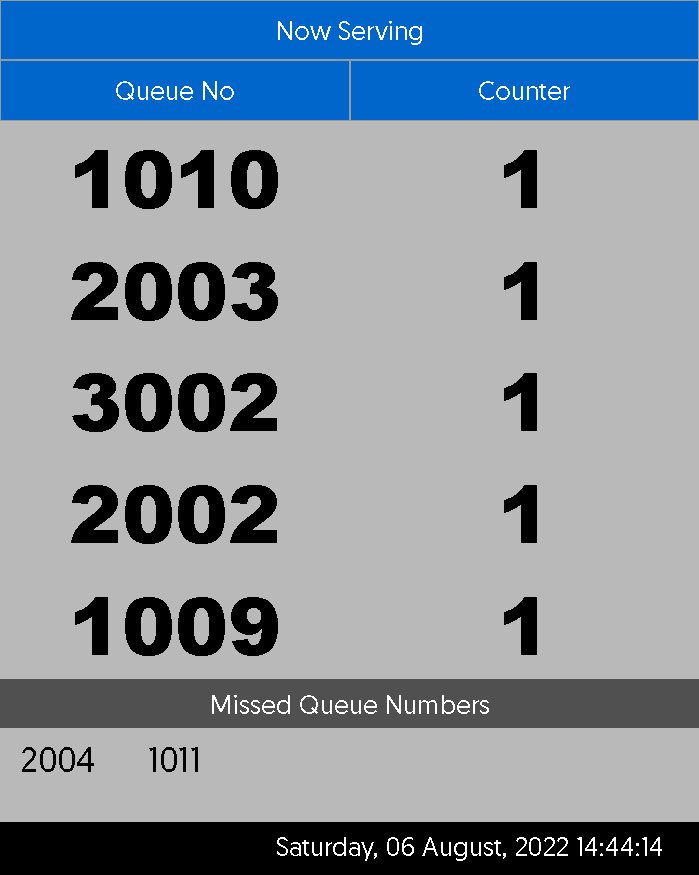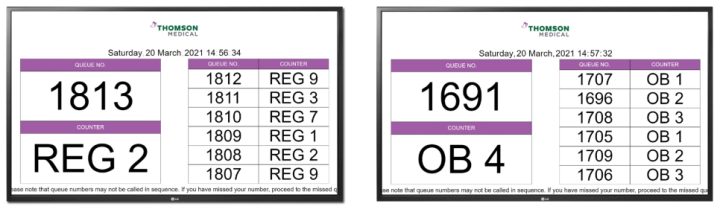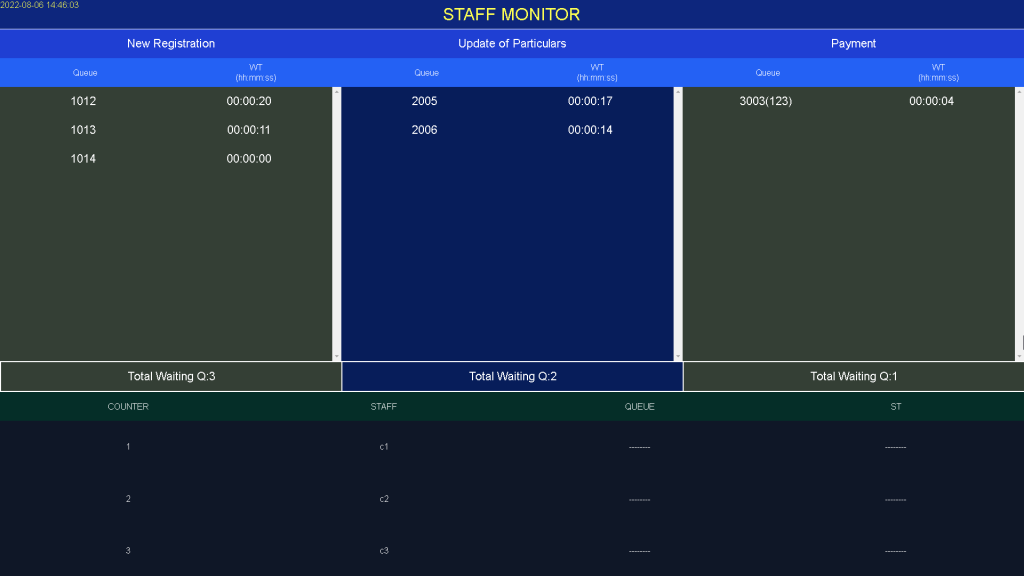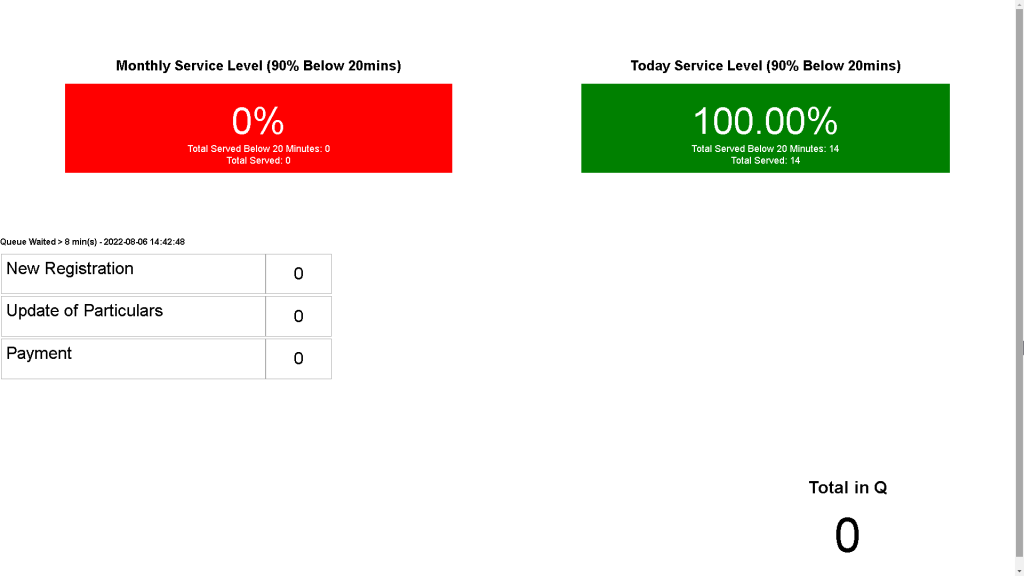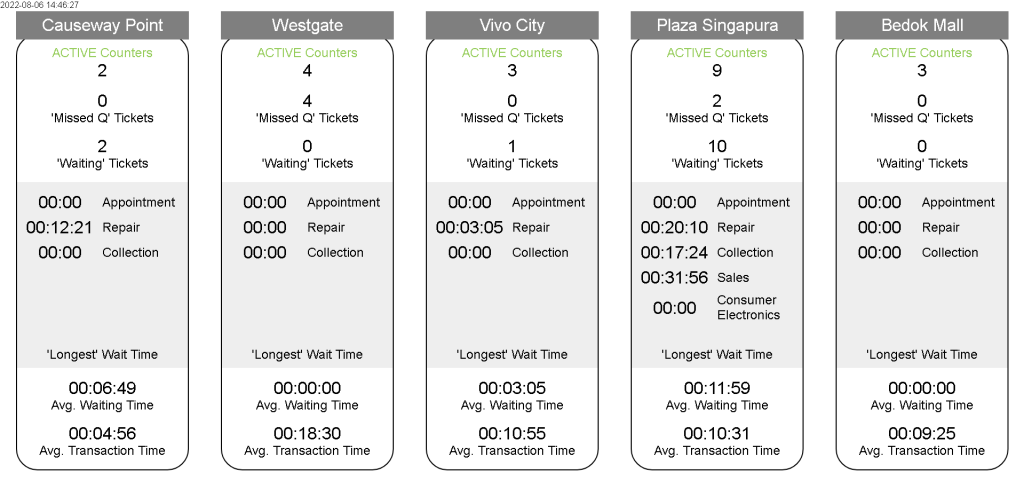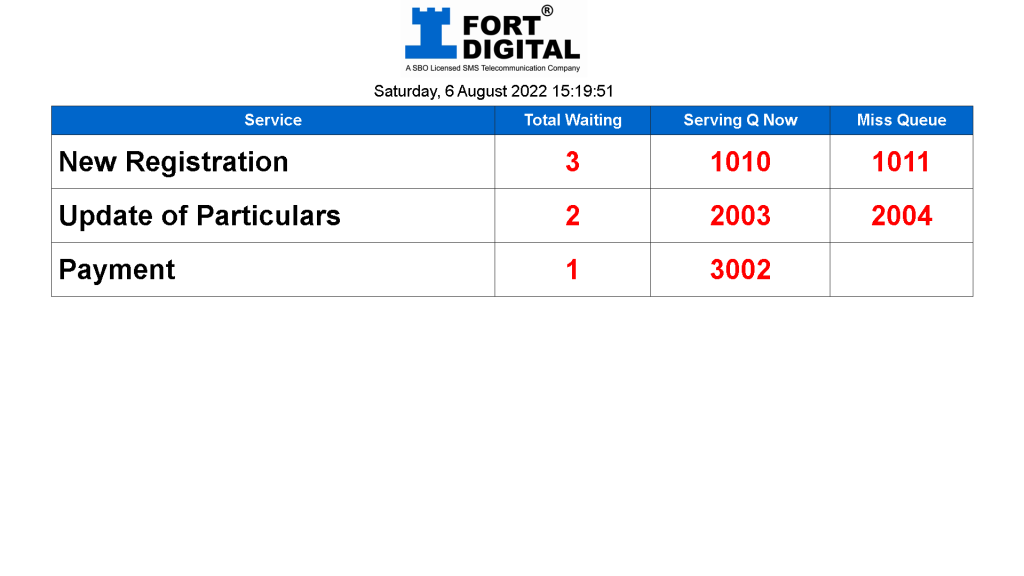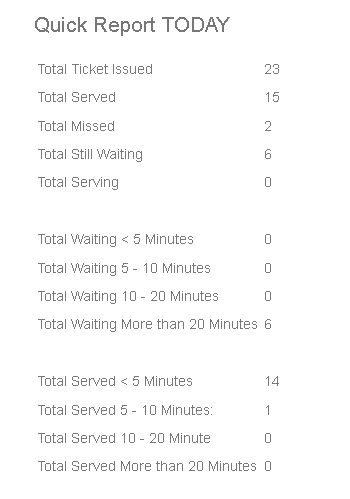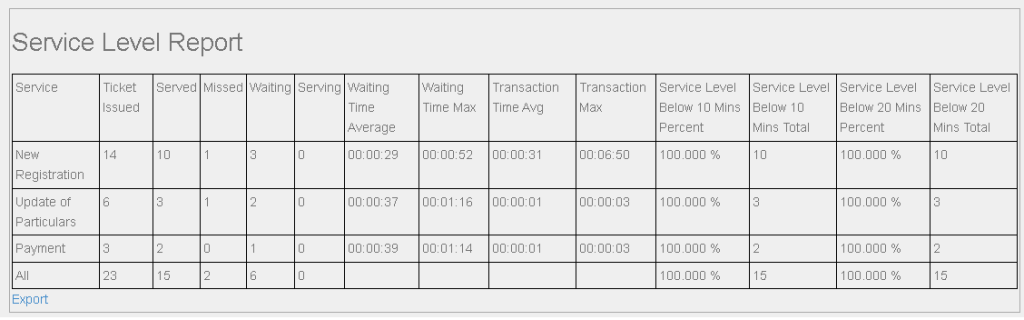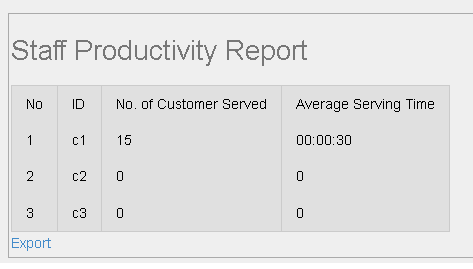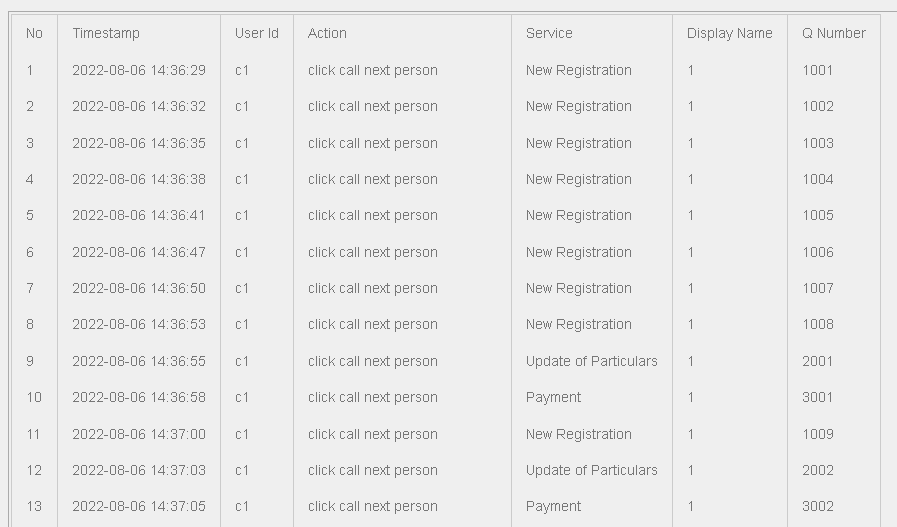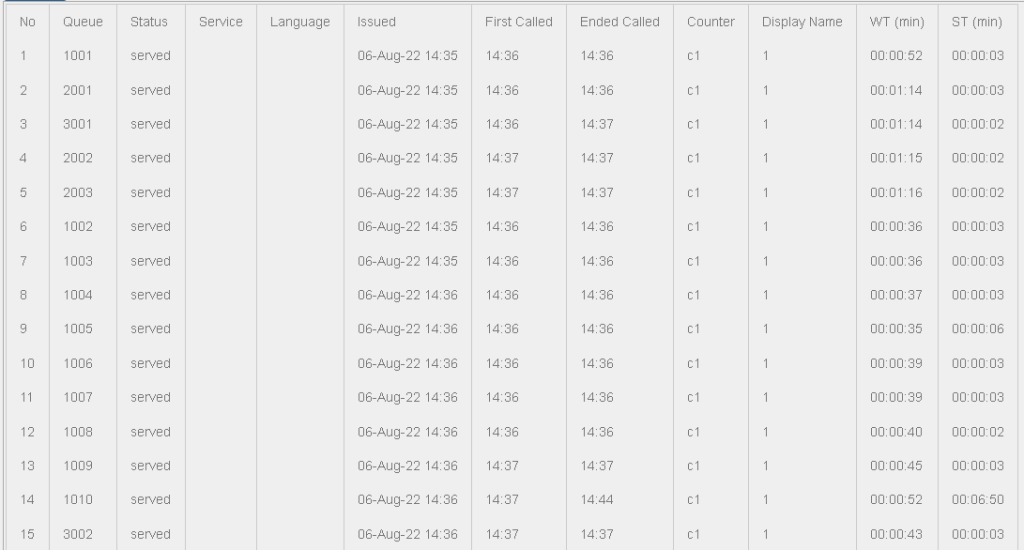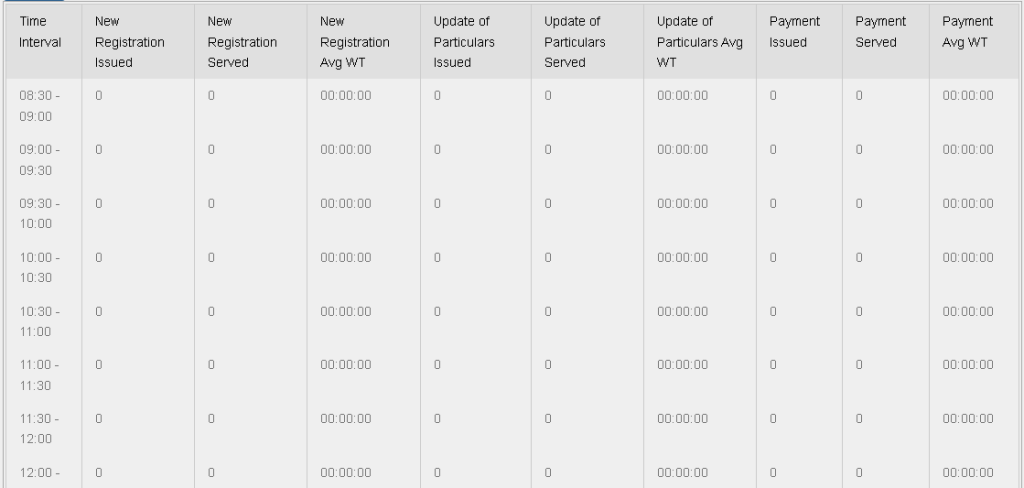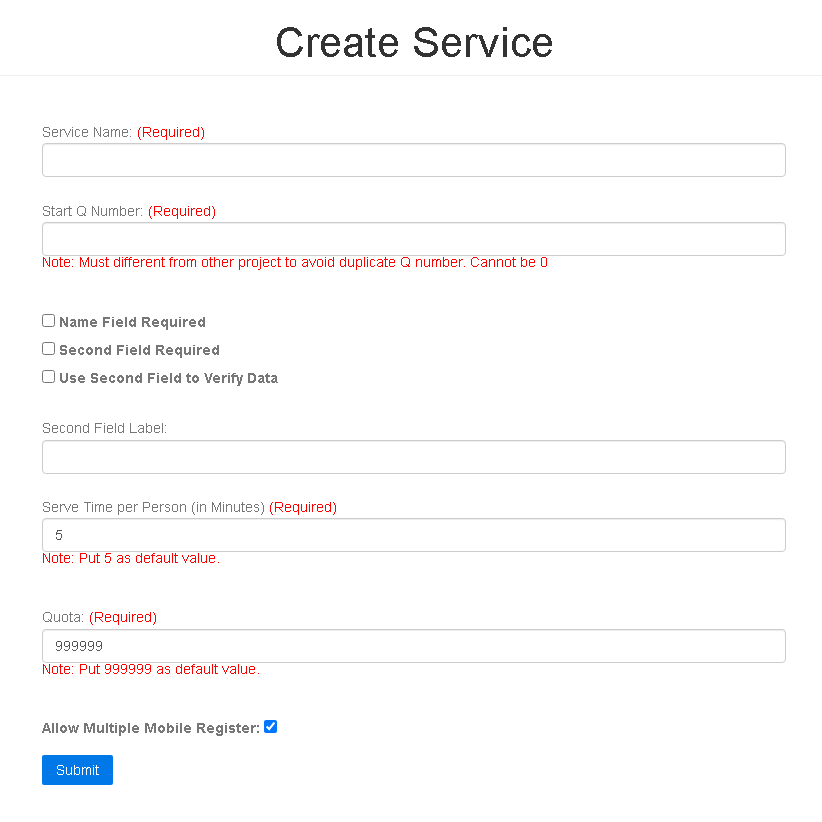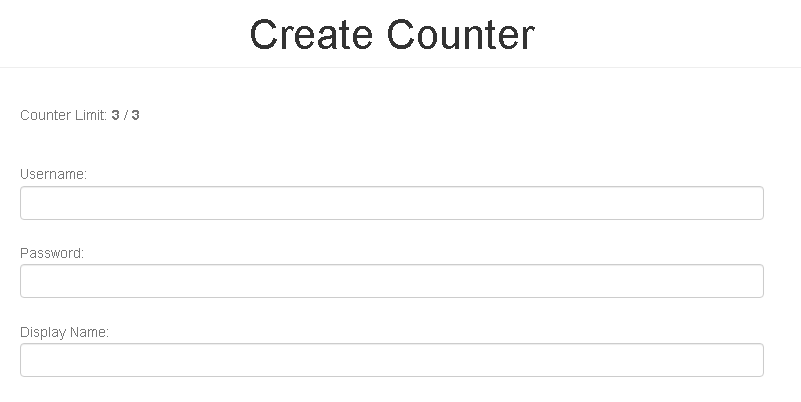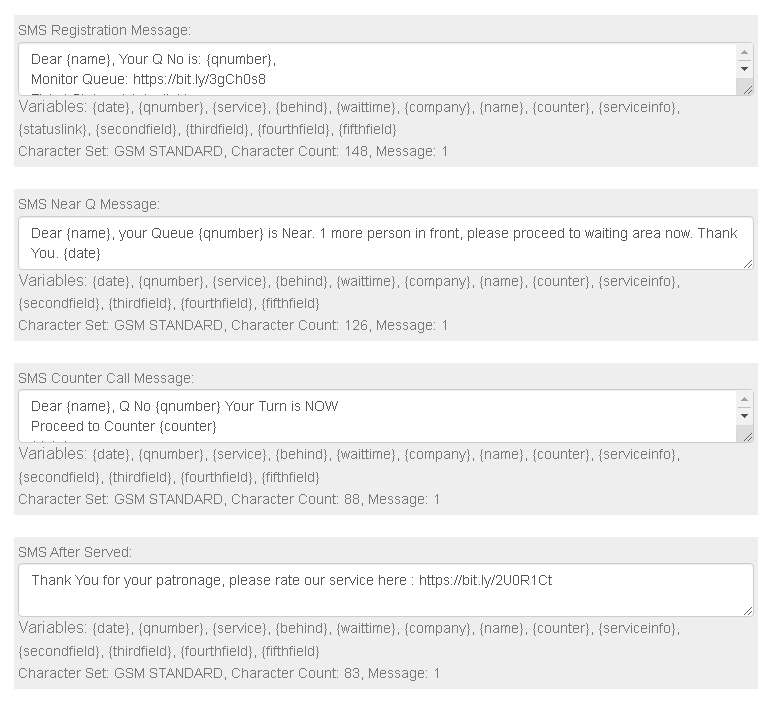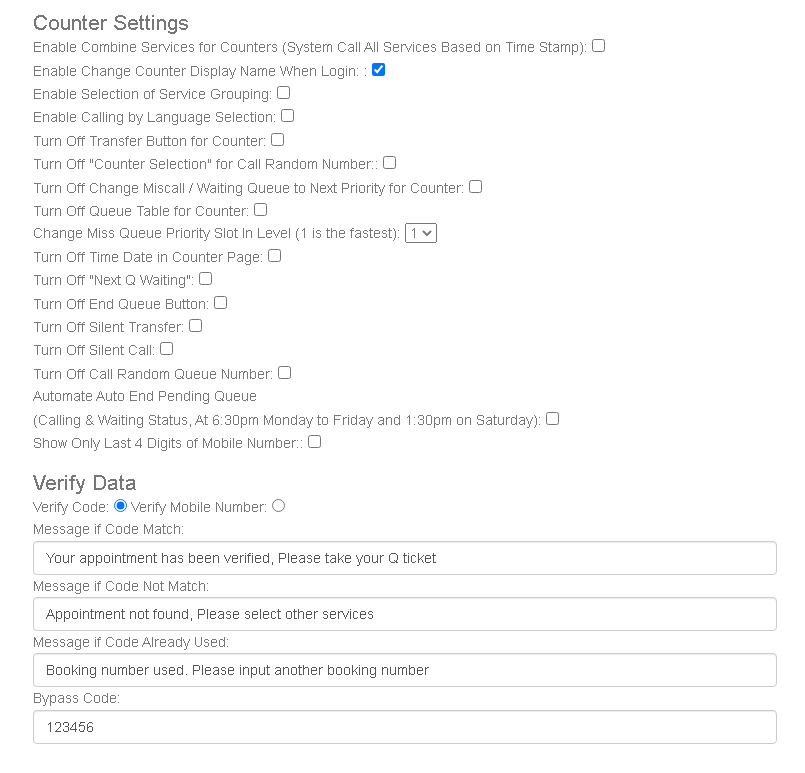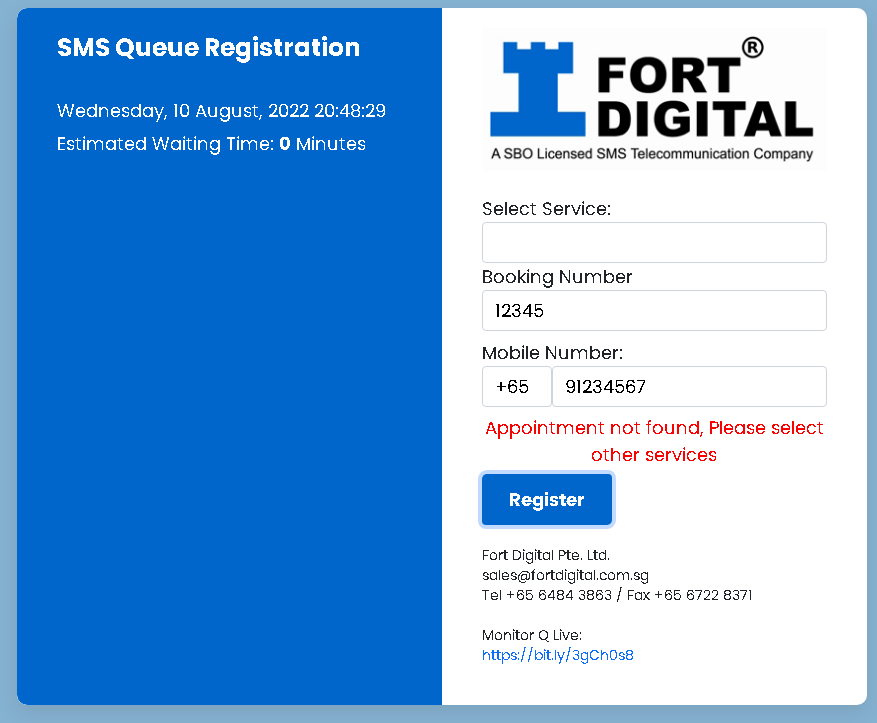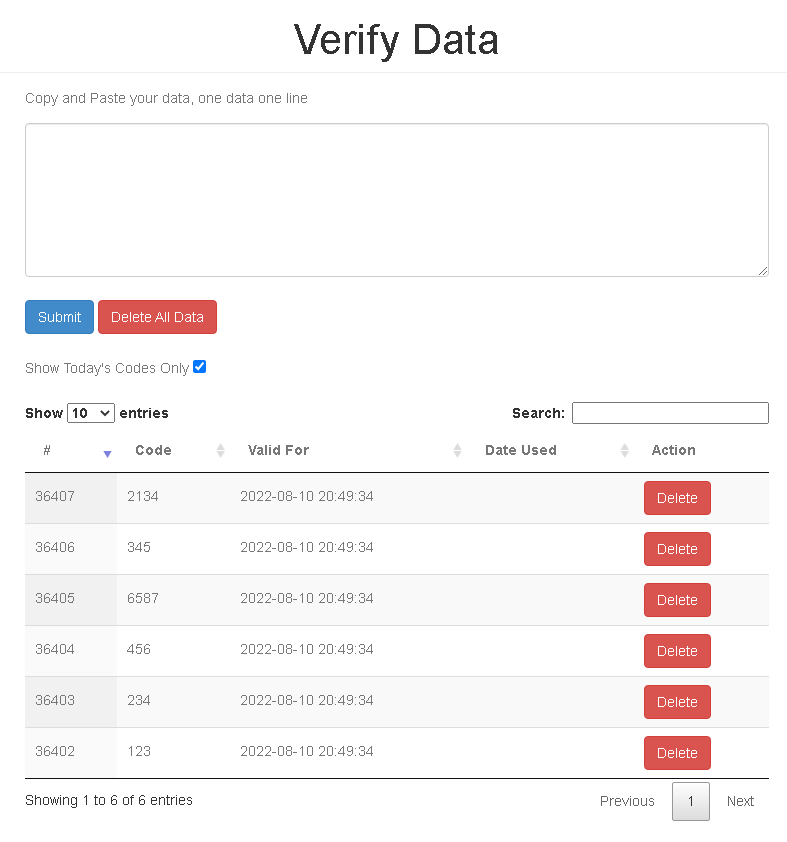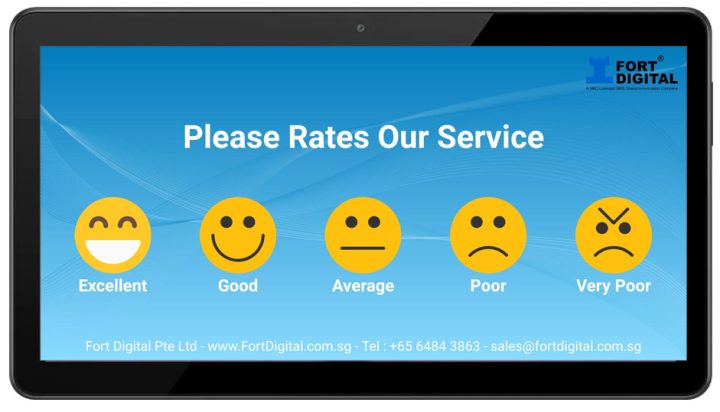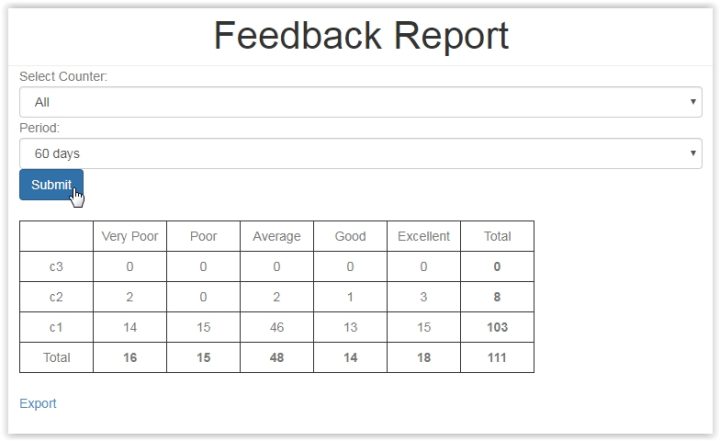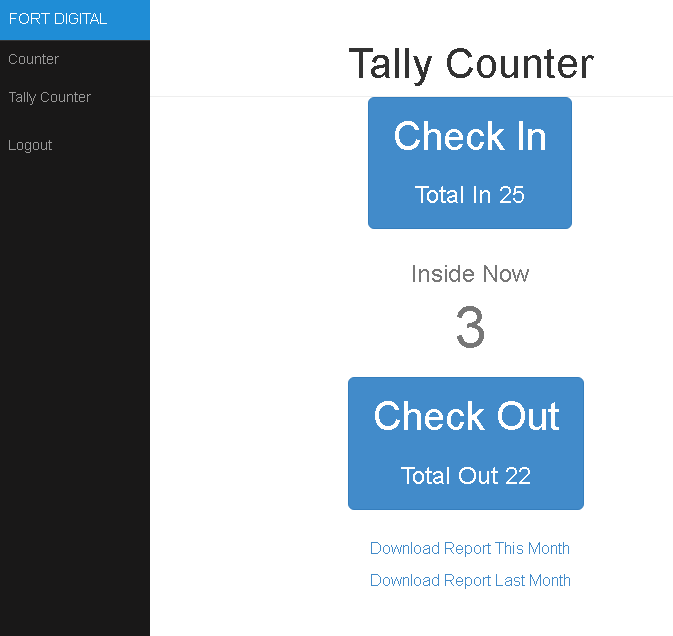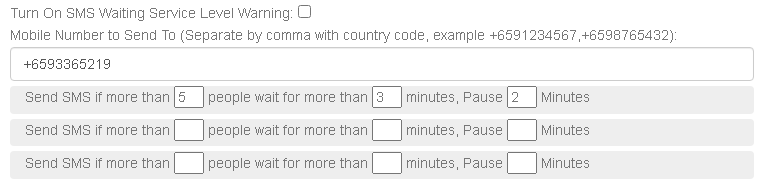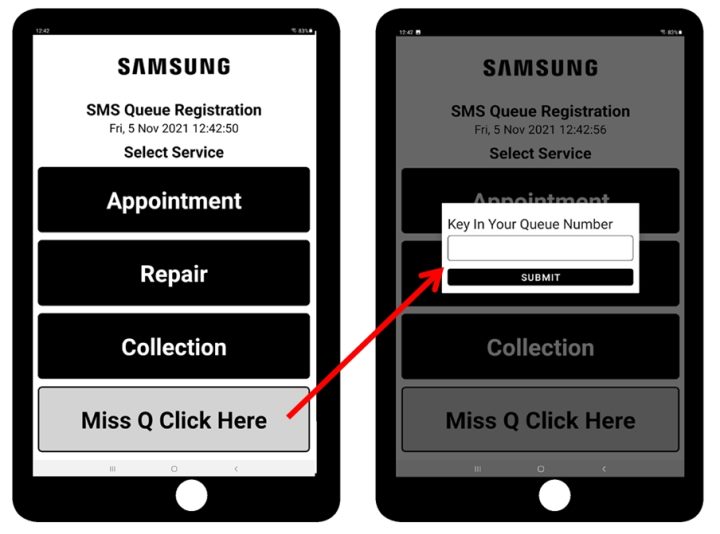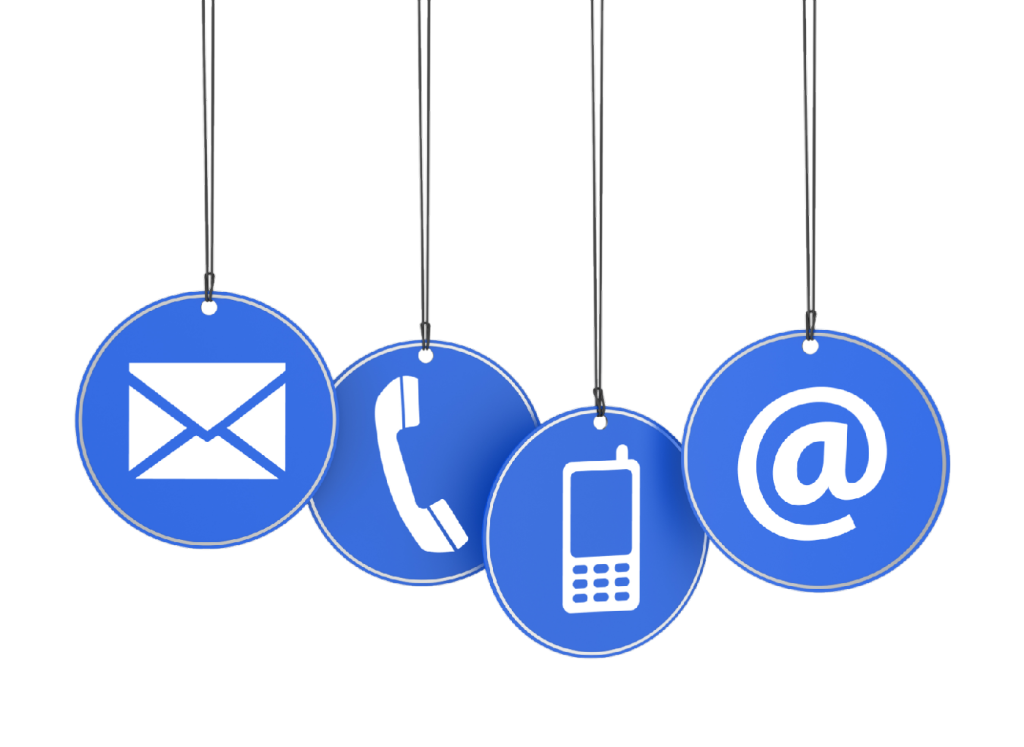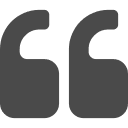
Professional Queue System Doesn’t Have to Cost A Bomb
One-Third The Cost Compared with Conventional Queue System
The ONLY Queue System Installed in Half an Hour
Recent Testimonials
Fort Digital Queue System is rock-solid reliable! Years of use, virtually no downtime. It’s also half the cost of conventional systems. Plus, their WhatsApp Support is lightning-fast!
Samsung Group
Countless Projects
Latest Case Study
ICA (Immigration and Checkpoints Authority) Open House @ Marina Bay Sands with e2i (Employment and Employability Institute)
Testimonials :
We gave Fort Digital only 30 minutes to set up the entire Queue System, and they completed it in less than 20 minutes….

Physical Ticket Kiosk & Web Ticket Kiosk
Fort Digital provides both Physical Ticket Kiosks (Tablet + Printer) and Web Kiosks for ticket issuance.
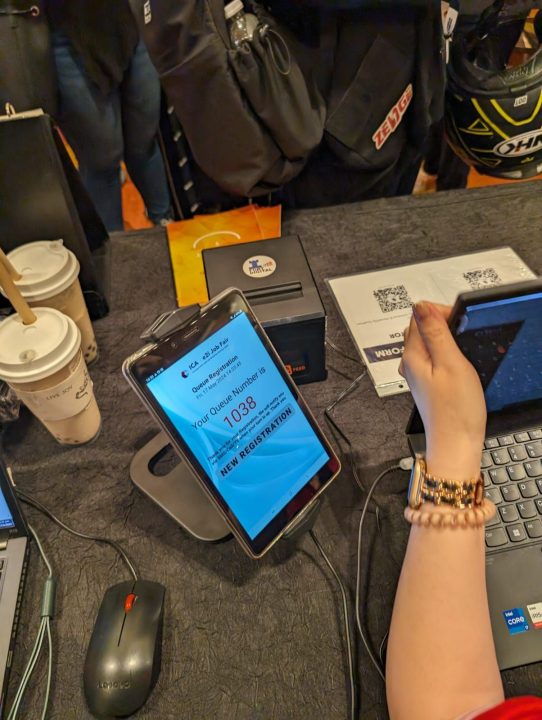

SMS Reminder
Participants receive an SMS notification upon ticket issuance via either the Physical Ticket Kiosk or the Web Kiosk.
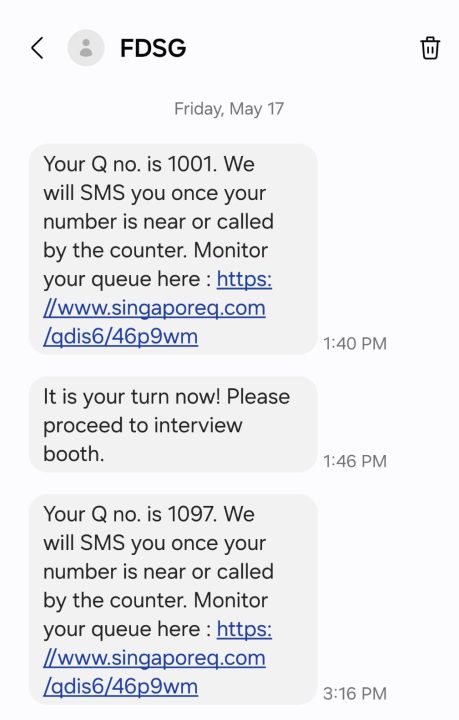
Monitor Queue Live
Participants can scan the QR code on their Physical Ticket or click the SMS Link to monitor the queue in real-time. This allows them to move around freely while keeping track of the queue progress.
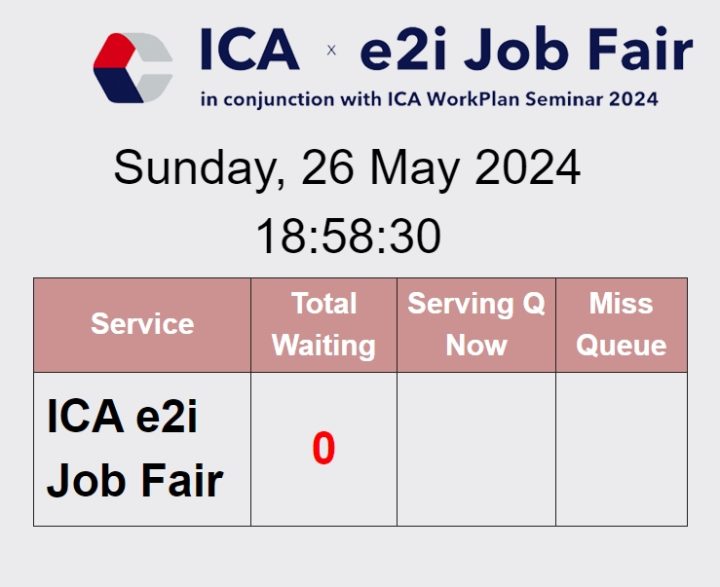
Staff Call Queue
Staff can use any laptop, phone, or tablet to call the queue. Simply log in to Fort Digital’s Website to manage the queue without needing to download or install any apps or software.
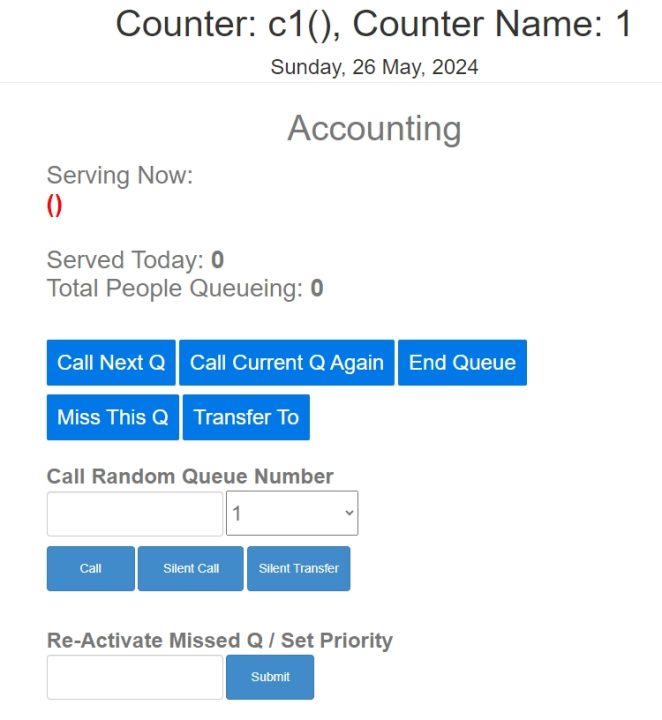
TV Calling
Any TV can be used to display the Queue Table with a Ding Dong sound alert. Just open a Web Link to set it up.
Instant Sign-Up with Free 10 SMS Credits
Latest Case Study
Certis Safe Deposit Box Department
Testimonials :
Fort Digital set up our entire queue system in under 10 minutes and ready for operational. There isn’t a single wiring to lay except power cable. We asked for a new TV layout—they have. We requested multi-language support on the Tablet Ticket Kiosk—they have. We wanted a custom SMS Sender ID—they have. We even asked for a carbon copy of the queue ticket—they have. It seems like their system has just about everything.


Ticketing by Number of Pax

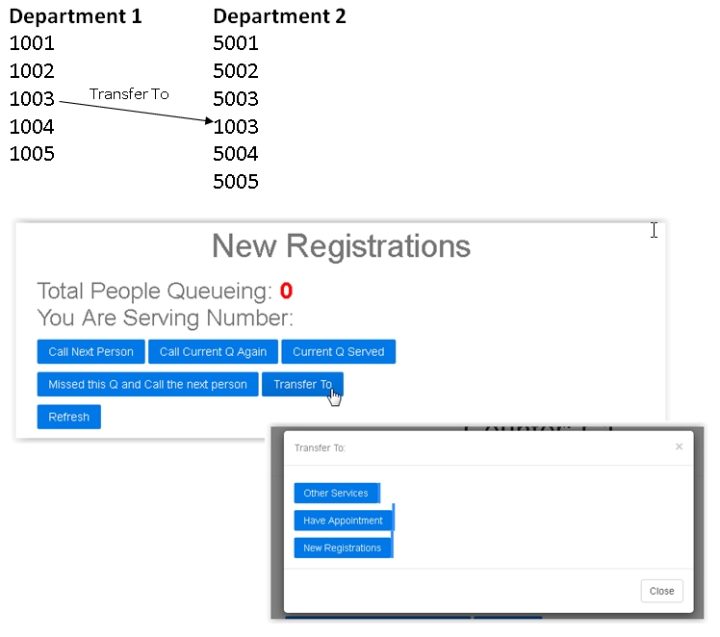
Counter Staff Call Sequence, or Call Random and Trasnfer Queue
Call Sequence, just click the “Call Next Queue” button. Call Random Queue, key in any Queue Number, and click the “Call” button. After serving, the counter can Transfer the Queue Number to another department, and other staff will pick up and call the same Queue
Extra Function:
Opening and Closing Time
You can set each service their Opening and Closing time daily. Some services open earlier, and some close late, and they can’t take a ticket before the service start or after the service closes. Hence, prevent someone from playing cheat by taking a queue ticket before opening time.
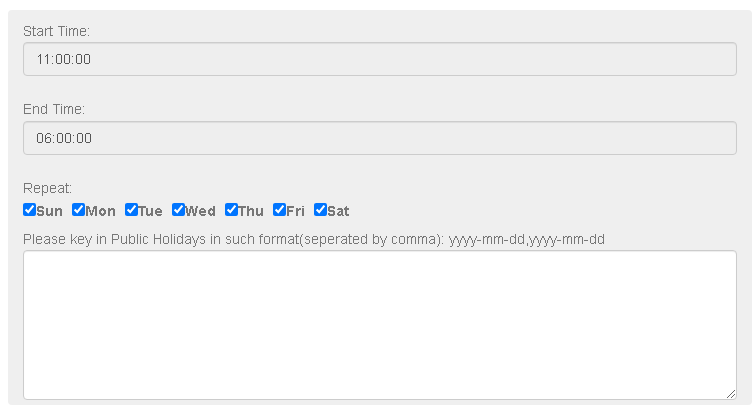
Extra Function:
APIs Integrations
We provide several APIs for you to integrate into your apps or applications. For example, API to issue tickets, API to check total waiting time, API to check total queue in front, etc.
Click on the picture to see a LIVE example of SAMSUNG website integrated with our APIs to display a live waiting time
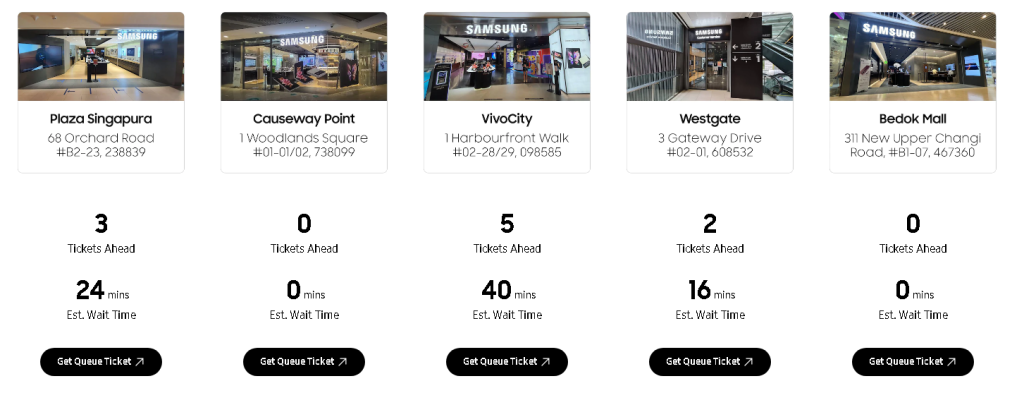
Vaccination Centre Case Study




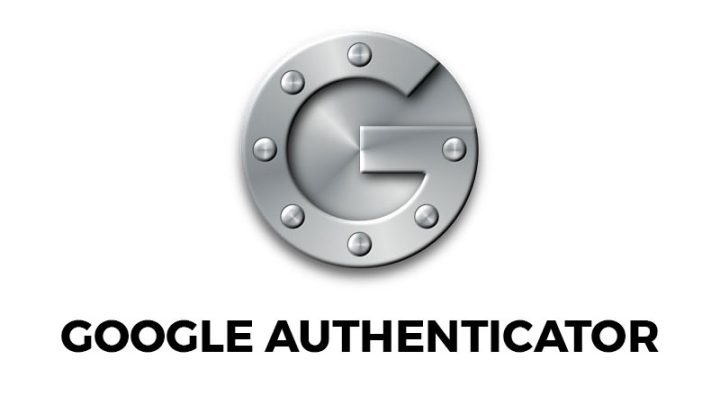
2FA Login to Protect Data
Using Google Authenticator 2FA App to protect admin login and data
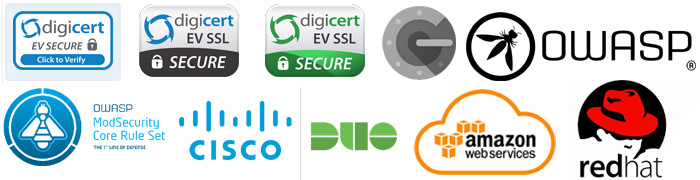
Our top priority is ensuring security, and we achieve this through implementing the best practices available. These practices include 2 Factor Authentication for logging in through the Google Authenticator App, implementing OWASP Detection Rules, utilizing MOD Security Rules and MOD Evasive Rules to prevent brute force attacks, implementing Cisco DUO Authentication, being a DigiCert® SSL2 EV3 Certified Company, and whitelisting IP addresses so that only authorized IPs can access the service while others will be banned. Additionally, we have an auto-suspend feature that blocks an IP address after someone tries to log in with the wrong password more than five times. All of our servers are located in Singapore and we hold an SBO license from the IMDA (Infocomm Media Development Authority of Singapore).
Zero wiring queue management system, Wireless queue management system, Queue management solution without wiring, Professional queue management system, QMS without cables, Wireless queue system, Queue management software without wiring, Advanced queue management system, QMS with no wiring needed, Zero-wire queue management solution, Queue management system for professional use, Wire-free queue management system, Queue management system without cables, Zero wiring QMS software, Wireless queue management software, Queue management system for businesses, Professional-grade queue management system, QMS without wiring infrastructure, Queue management system with no wiring required, Wireless queue management solution, Queue management solution for professional use, Queue management system without wiring hassle, Zero wiring QMS platform, Wireless queue management platform, Queue management software without wires, Professional QMS solution, Wire-free queue management platform, Queue management platform without cables, Zero wiring QMS application, Wireless queue management application, Queue management software for professional use, Advanced QMS solution, QMS with no need for wiring, Zero-wire queue management application, Queue management system for businesses, Professional-grade QMS solution, QMS without wiring infrastructure, Queue management system with no wiring hassle, Wireless queue management application, Queue management solution for professional use, Queue management system without wiring hassle, Zero wiring QMS tool, Wireless queue management tool, Queue management software without wiring requirements, Professional QMS tool, Wire-free queue management tool, Queue management tool without cables, Zero wiring QMS provider, Wireless queue management provider, Queue management software provider without wiring, Professional QMS provider, Wire-free queue management provider, Queue management provider without cables, Zero wiring QMS vendor, Wireless queue management vendor, Queue management software vendor without wiring, Professional QMS vendor, Wire-free queue management vendor, Queue management vendor without cables, Zero wiring QMS service, Wireless queue management service, Queue management software service without wiring, Professional QMS service, Wire-free queue management service, Queue management service without cables, Zero wiring QMS solution provider, Wireless queue management solution provider, Queue management software solution provider without wiring, Professional QMS solution provider, Wire-free queue management solution provider, Queue management solution provider without cables, Zero wiring QMS platform provider, Wireless queue management platform provider, Queue management software platform provider without wiring, Professional QMS platform provider, Wire-free queue management platform provider, Queue management platform provider without cables, Zero wiring QMS application provider, Wireless queue management application provider, Queue management software application provider without wiring, Professional QMS application provider, Wire-free queue management application provider, Queue management application provider without cables, Zero wiring QMS tool provider, Wireless queue management tool provider, Queue management software tool provider without wiring, Professional QMS tool provider, Wire-free queue management tool provider, Queue management tool provider without cables, Zero wiring QMS software provider, Wireless queue management software provider, Queue management solution provider without wiring, Professional QMS software provider, Wire-free queue management software provider, Queue management provider without cables, Zero wiring QMS vendor, Wireless queue management vendor, Queue management software vendor without wiring, Professional QMS vendor, Wire-free queue management vendor, Queue management vendor without cables, Zero wiring QMS service provider, Wireless queue management service provider, Queue management software service provider without wiring, Professional QMS service provider, Wire-free queue management service provider, Queue management service provider without cables, Zero wiring QMS solution provider, Wireless queue management solution provider, Queue management software solution provider without wiring, Professional QMS solution provider, Wire-free queue management solution provider, Queue management solution provider without cables.